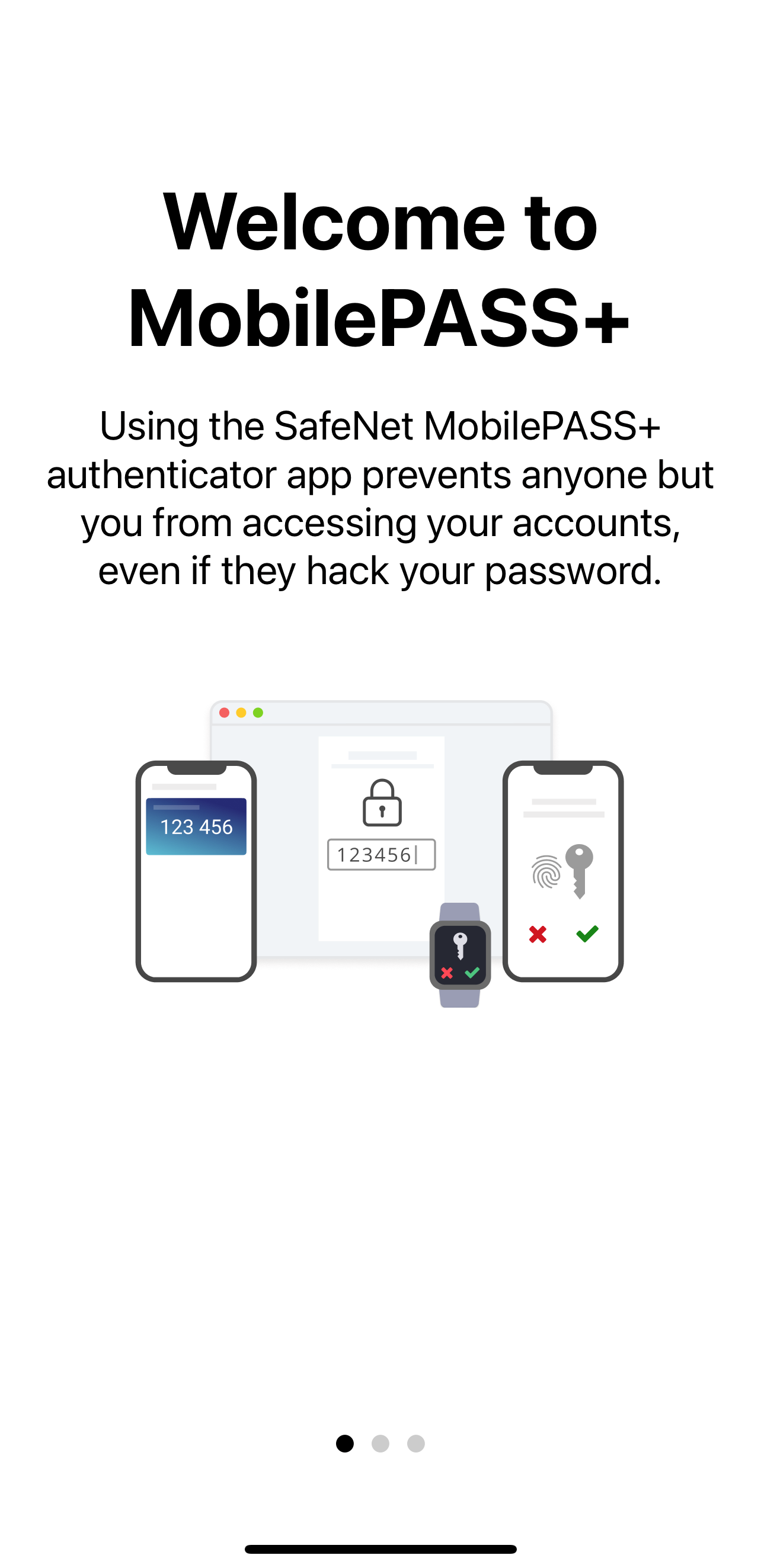View information on iOS
You can view the following information:
View authenticator information
Help Desk staff may ask you to supply authenticator information when dealing with a support request.
-
Open the SafeNet MobilePASS+ app.
-
Select the settings icon
 on the authenticator.
on the authenticator.The following authenticator information displays:
- Provider Name: The authenticator provider name
- Account Name: The authenticator name
- Serial Number: Unique identifier for the authenticator
- OTP Mode: Method used to generate passcodes (time-based or event-based)
- Policy String: SafeNet MobilePASS+ policy
- Policy Level: Authenticator structure and characteristics
- PIN Type: None/Authenticator/Server
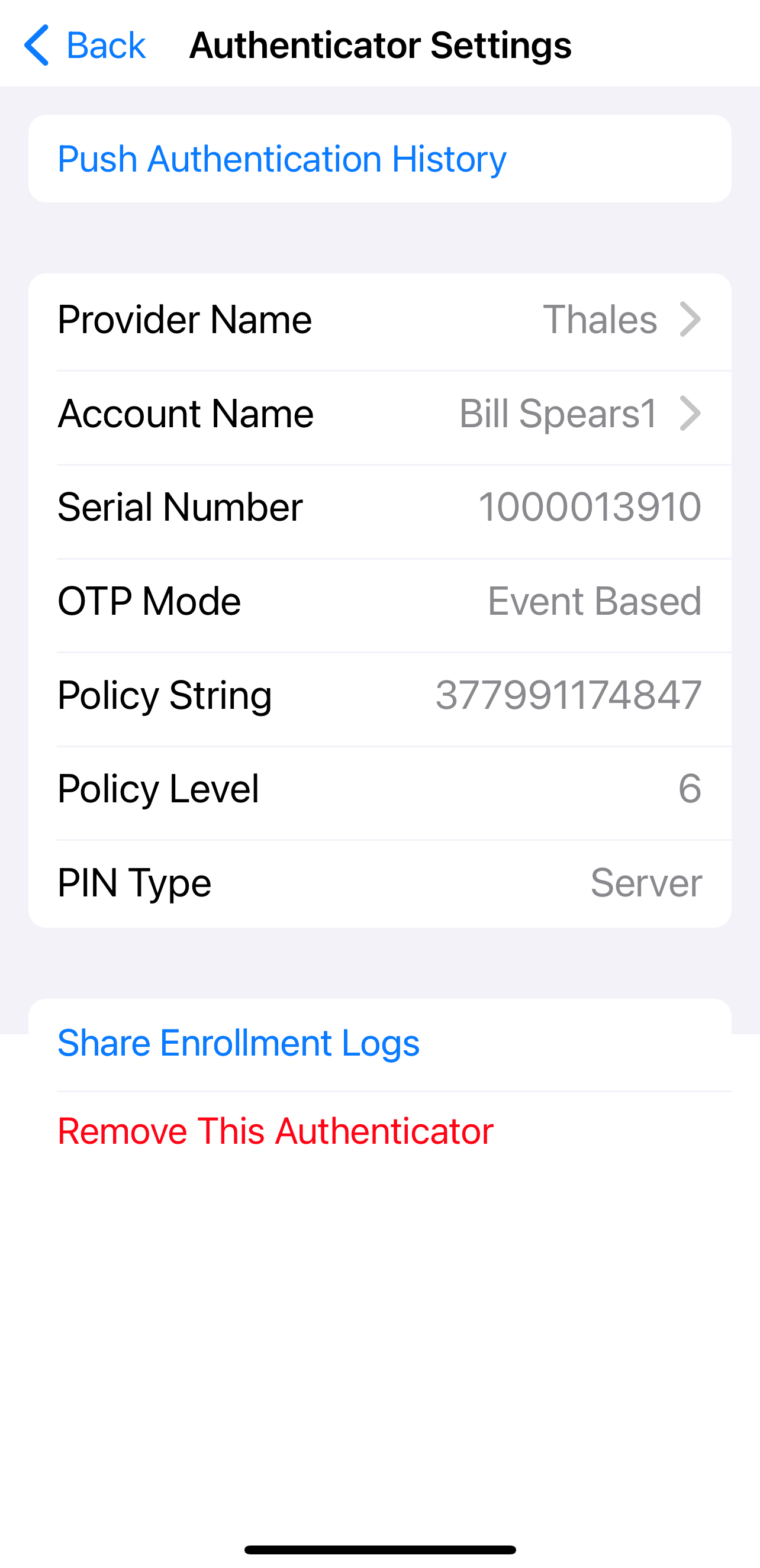
View SafeNet MobilePASS+ app information
-
Open the SafeNet MobilePASS+ app and select Settings.
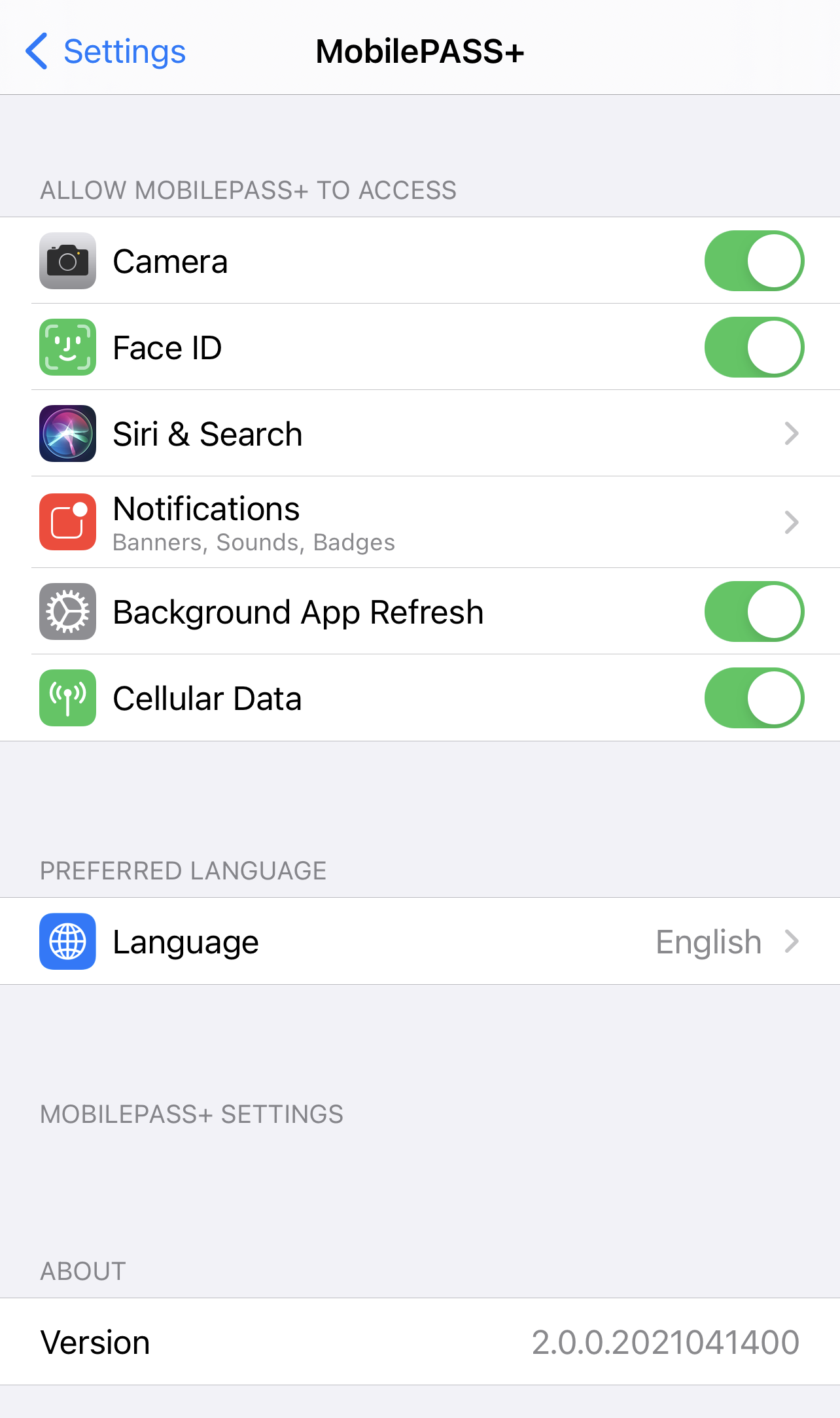
View the authenticator enrollment log
You can view a log of SafeNet MobilePASS+ events and send a file of the log to a recipient. This may be requested by your Help Desk to assist with resolving an issue.
-
Open the SafeNet MobilePASS+ app and select
 .
. -
To share the logs, select Share Enrollment Logs.
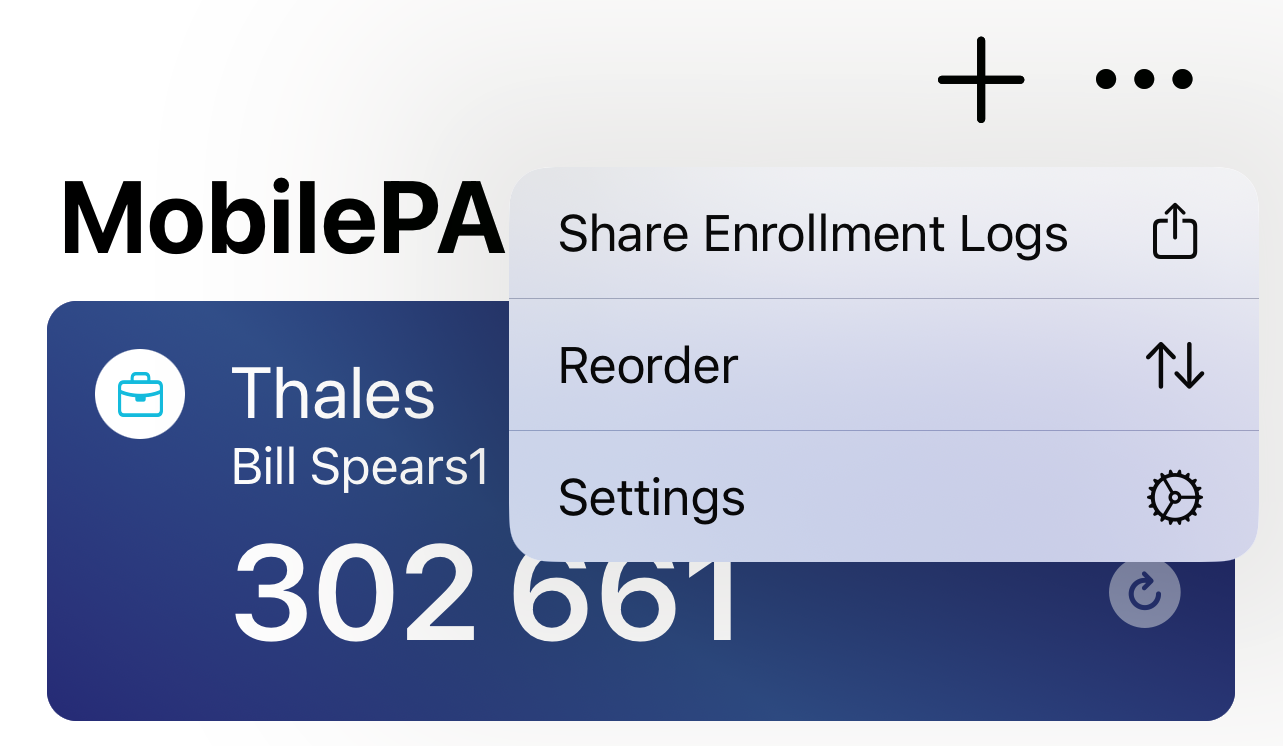
-
Select an email application.
Use an email application to send the log file.
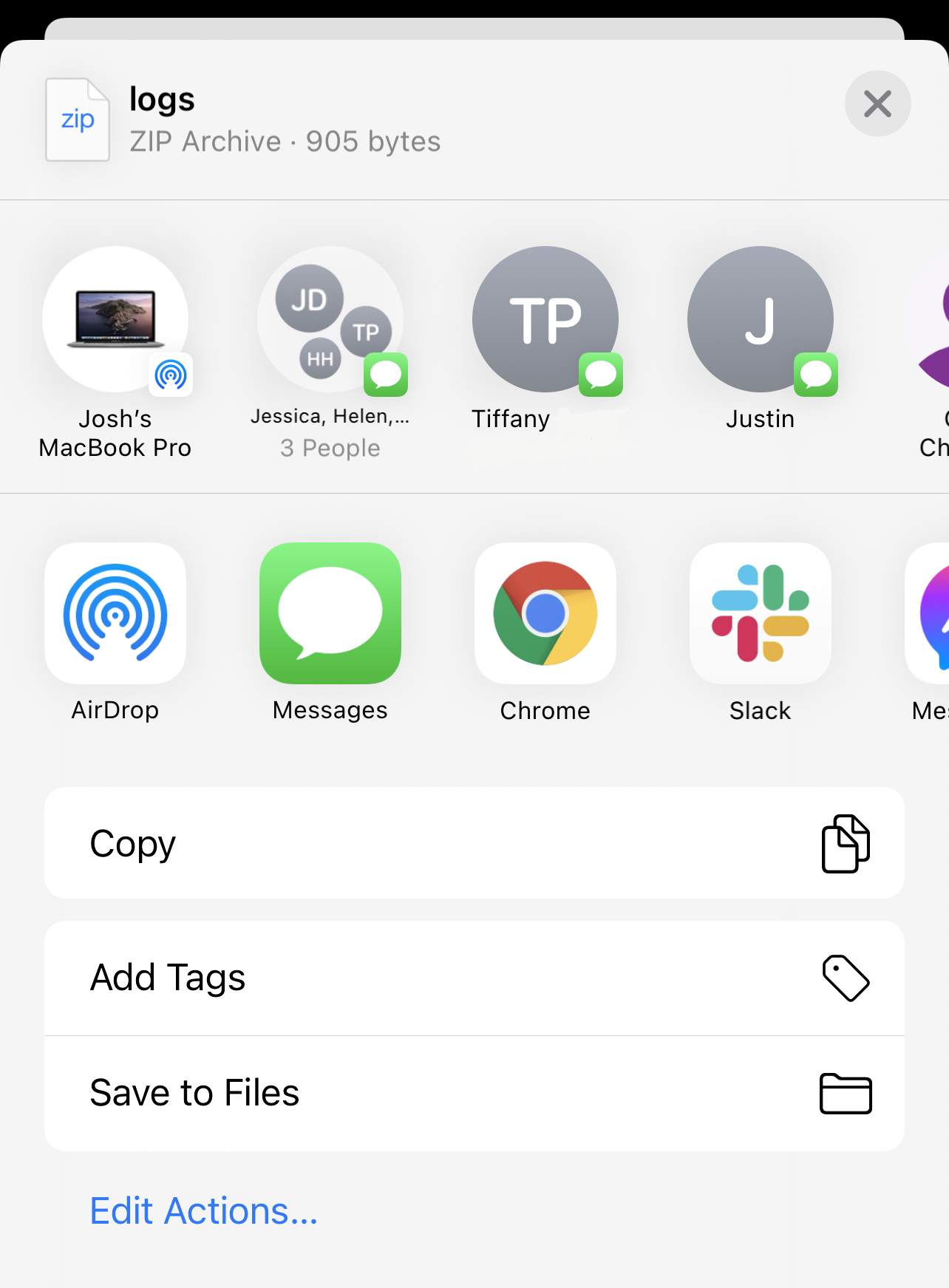
A zip file of the log is attached to the email message.
-
Enter the email address, (optionally) type a message, and then select send.
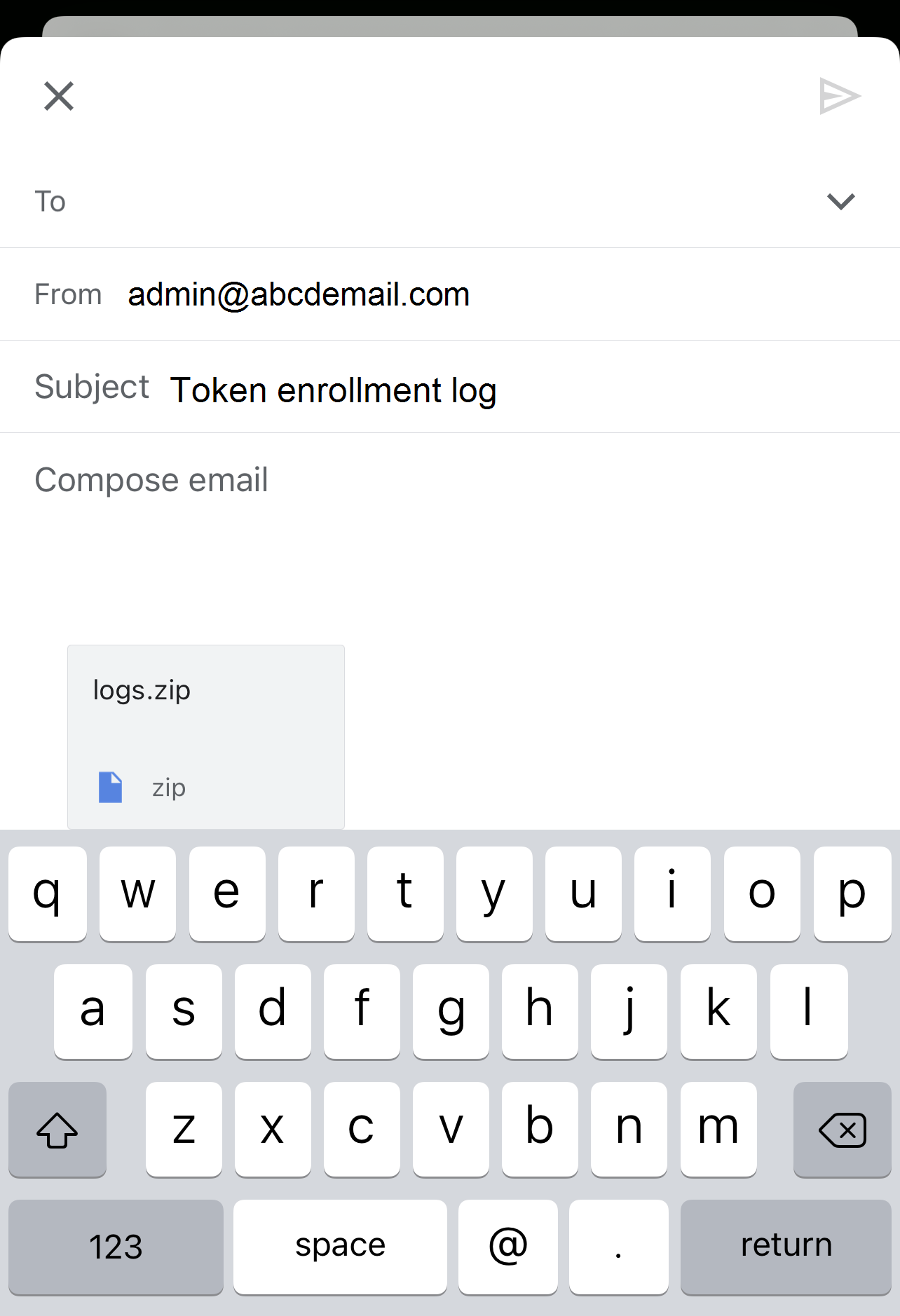
View push authentication history
To view the authenticator push authentication history:
-
Open the SafeNet MobilePASS+ app.
-
Select the settings icon on the authenticator.
-
Select Push Authentication History.
Only the 20 most recent authentications display.
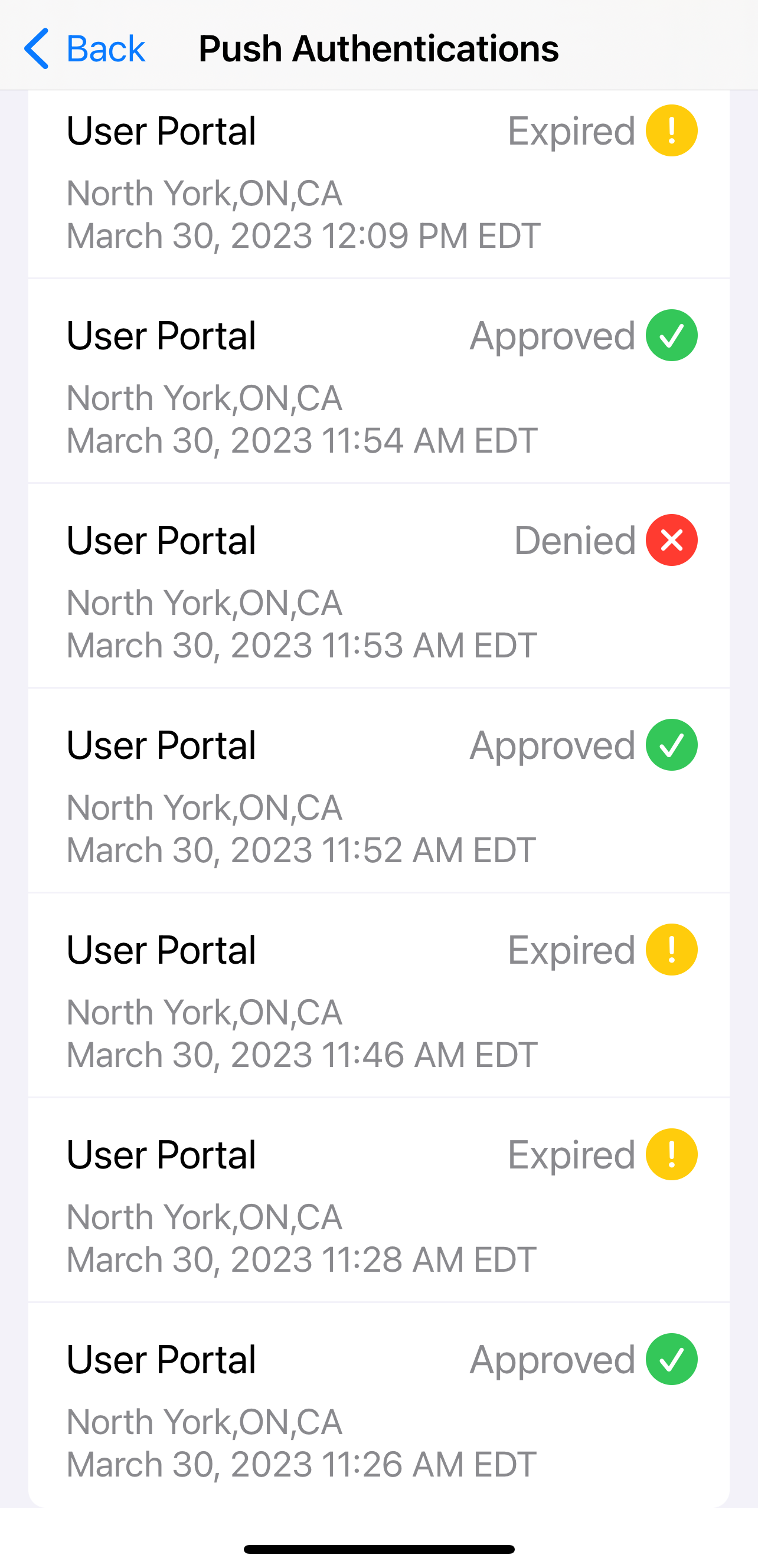
Set the theme
To set the viewing theme to either light or dark for the SafeNet MobilePASS+ app:
-
Open the SafeNet MobilePASS+ app.
-
Select Settings > Display & Brightness.
-
Select either of the two themes:
-
Light
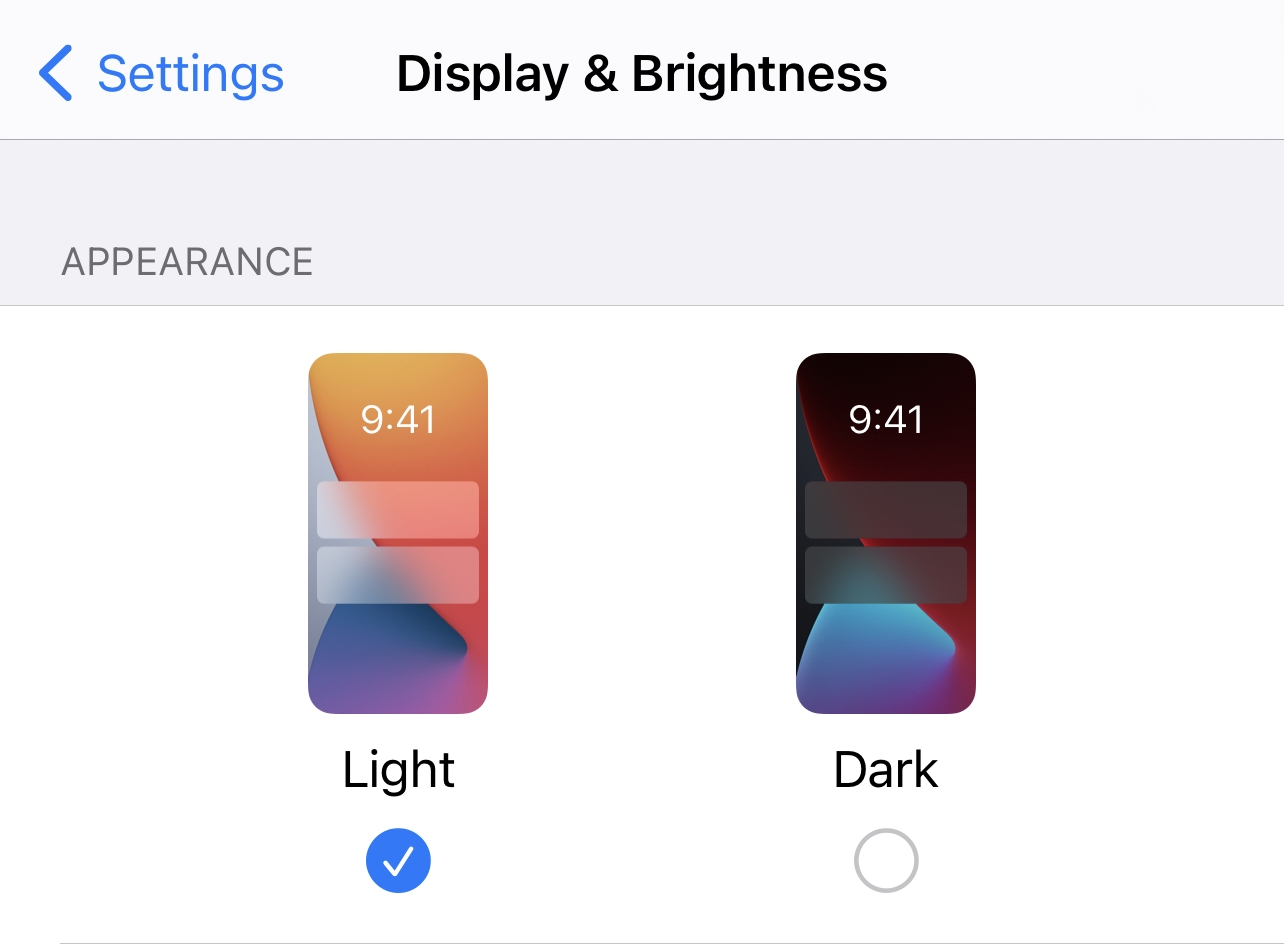
-
Dark
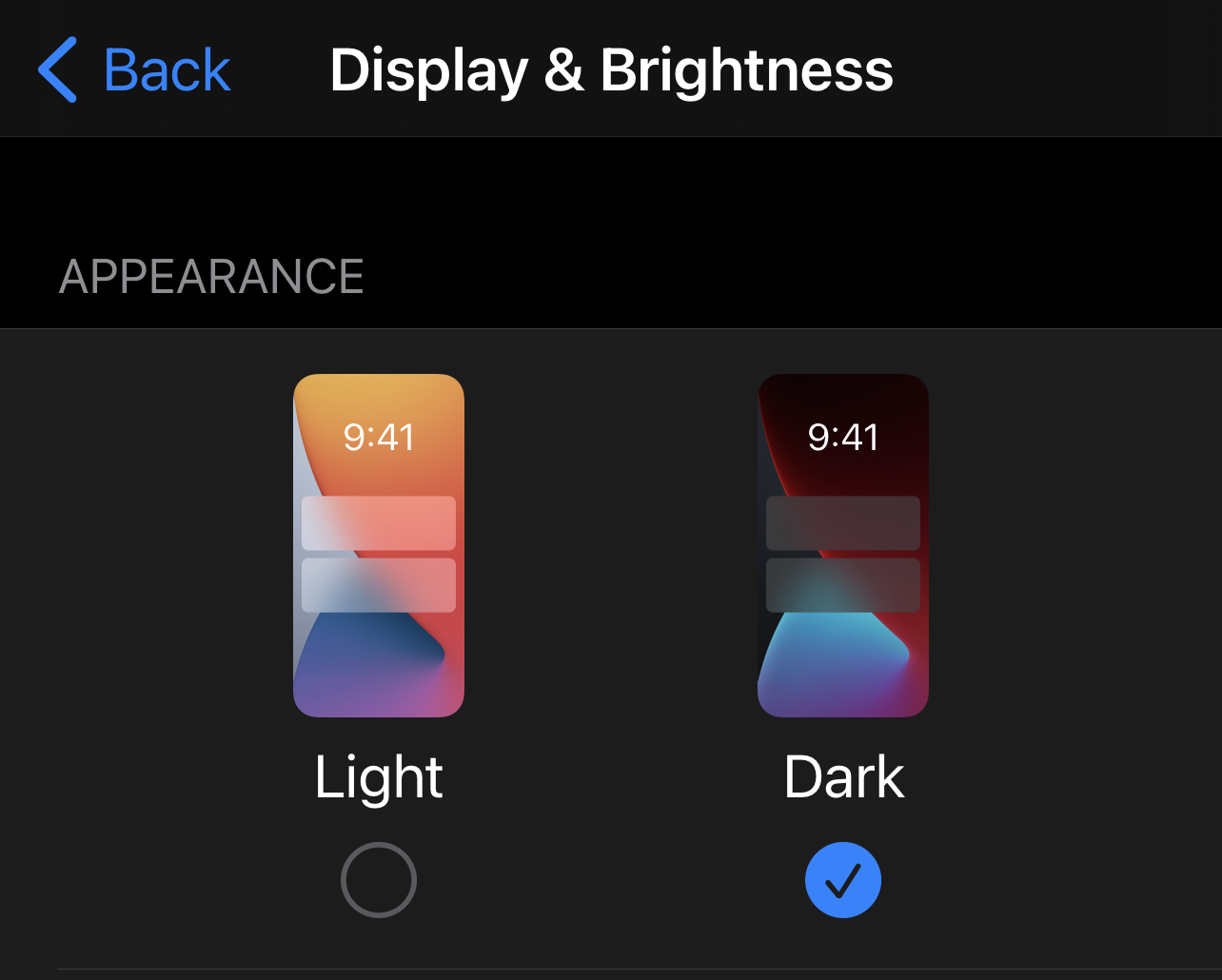
-
View the Welcome tutorial
You can review the Welcome tutorial at any time.
-
Open the SafeNet MobilePASS+ app and select the menu menu icon icon.
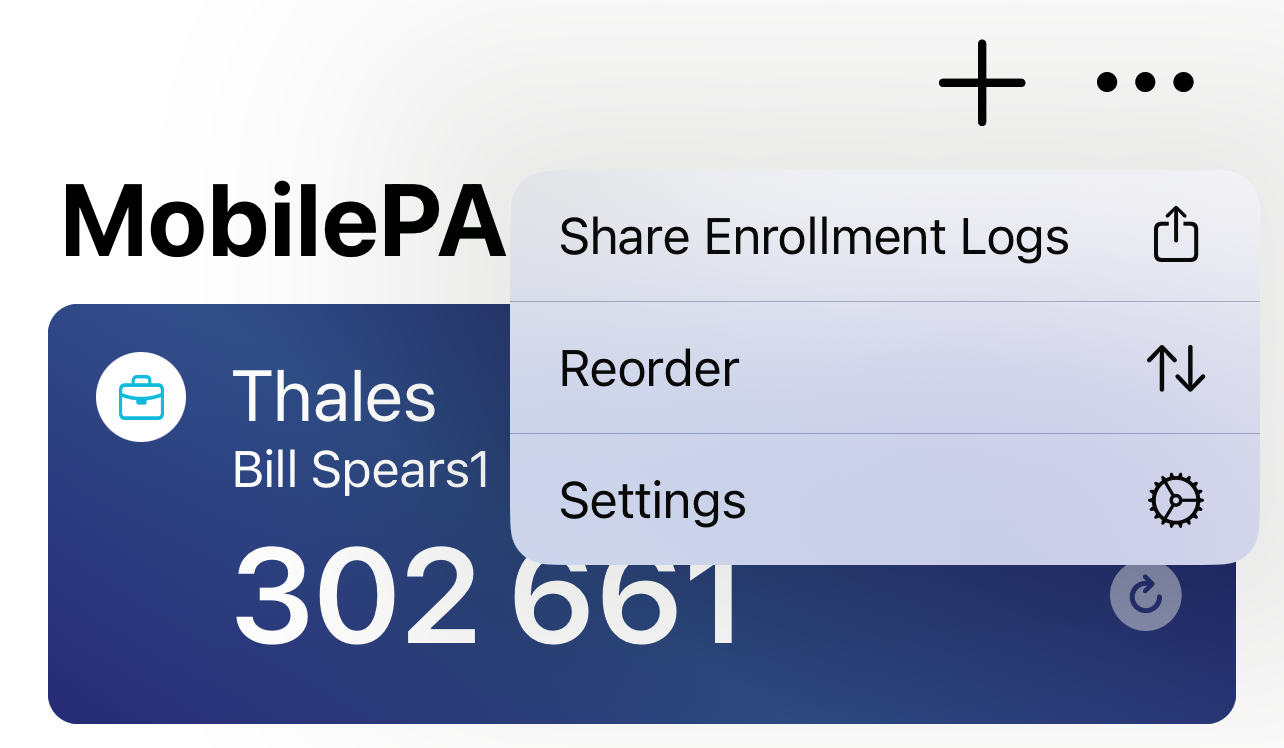
-
Select Settings.
-
Select Welcome tutorial.
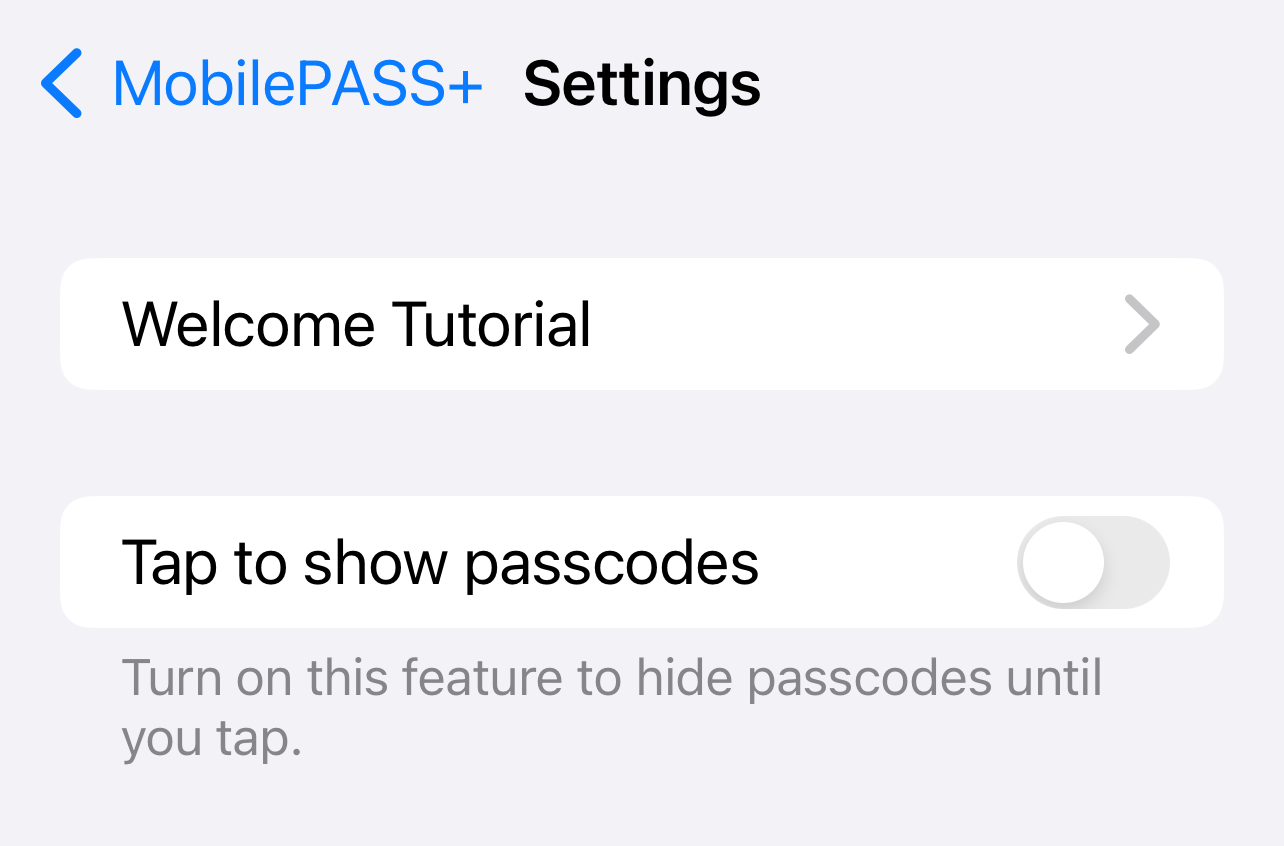
You can now proceed through the welcome tutorial again.