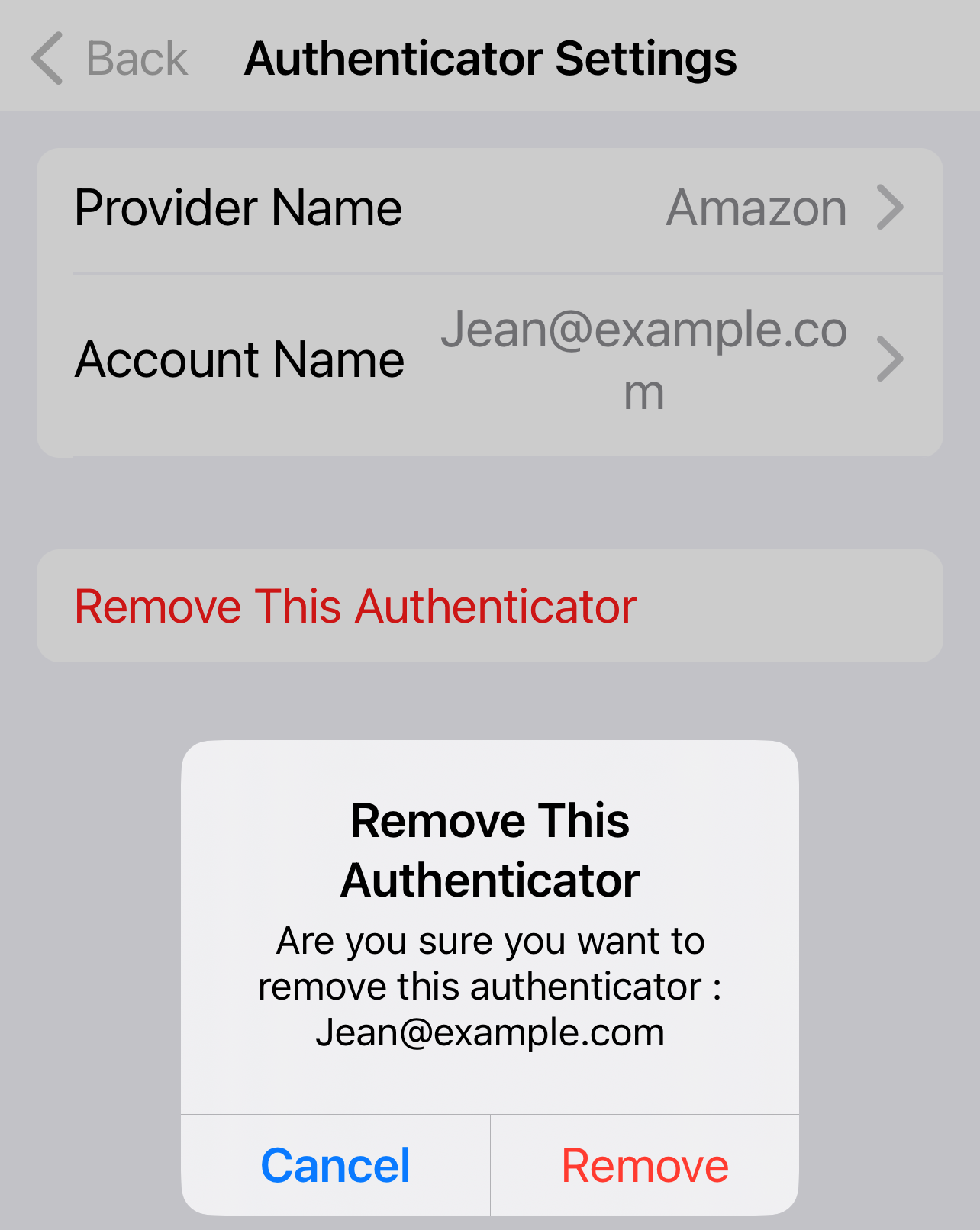Manage authenticators on iOS
Hint messages
Hint messages remind you of new features or issues. For example, hints are shown when you update to the build where support for third-party authenticators is introduced, or when push notifications are disabled. The push notification hint is shown only if you deny the push permission. When you dismiss a hint message, it is not shown again.
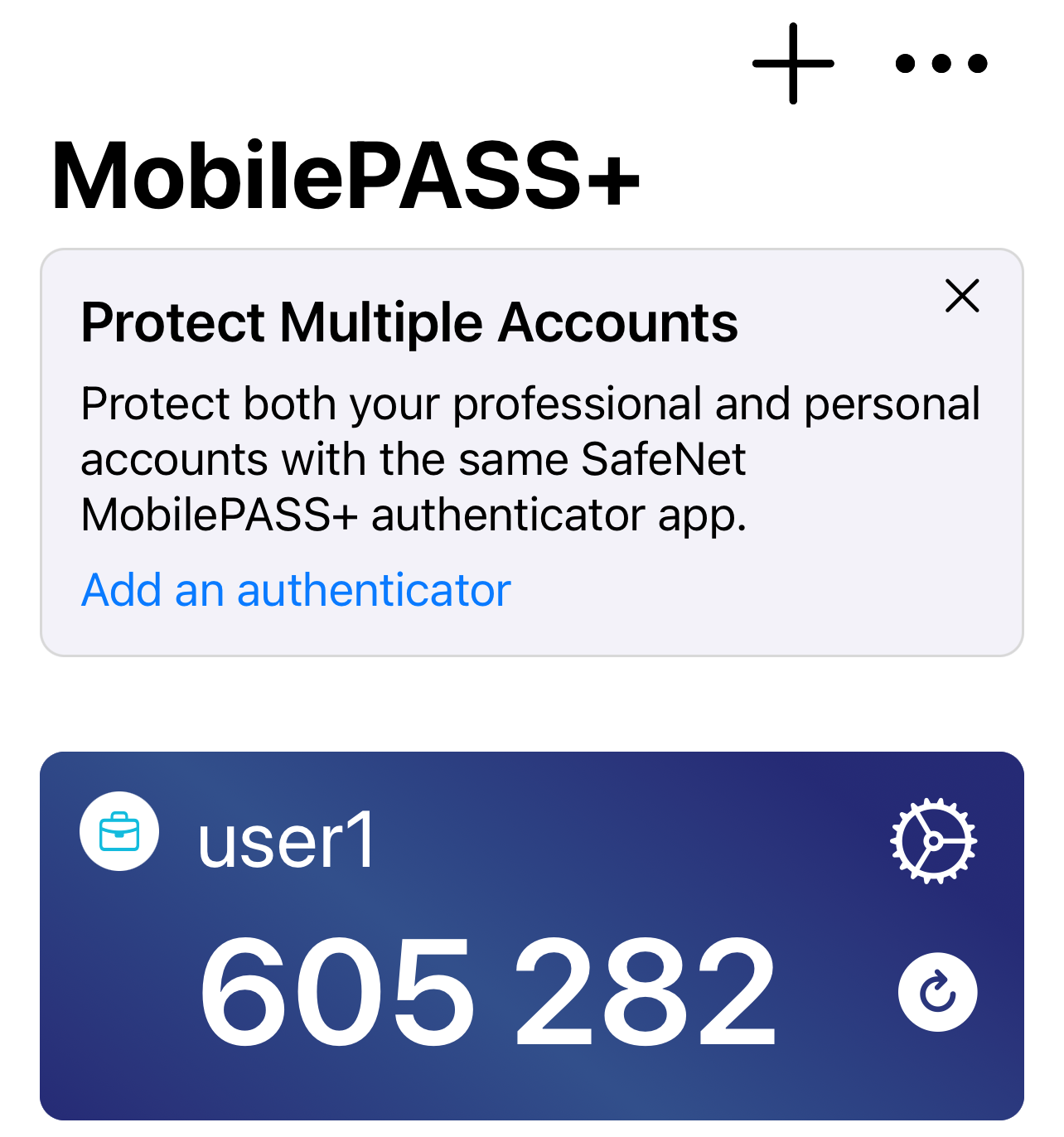
Search for authenticators
The search feature becomes available when you have five or more authenticators enrolled on your device. It allows you to search from the authenticator list using the authenticator account name, serial number, or provider name.
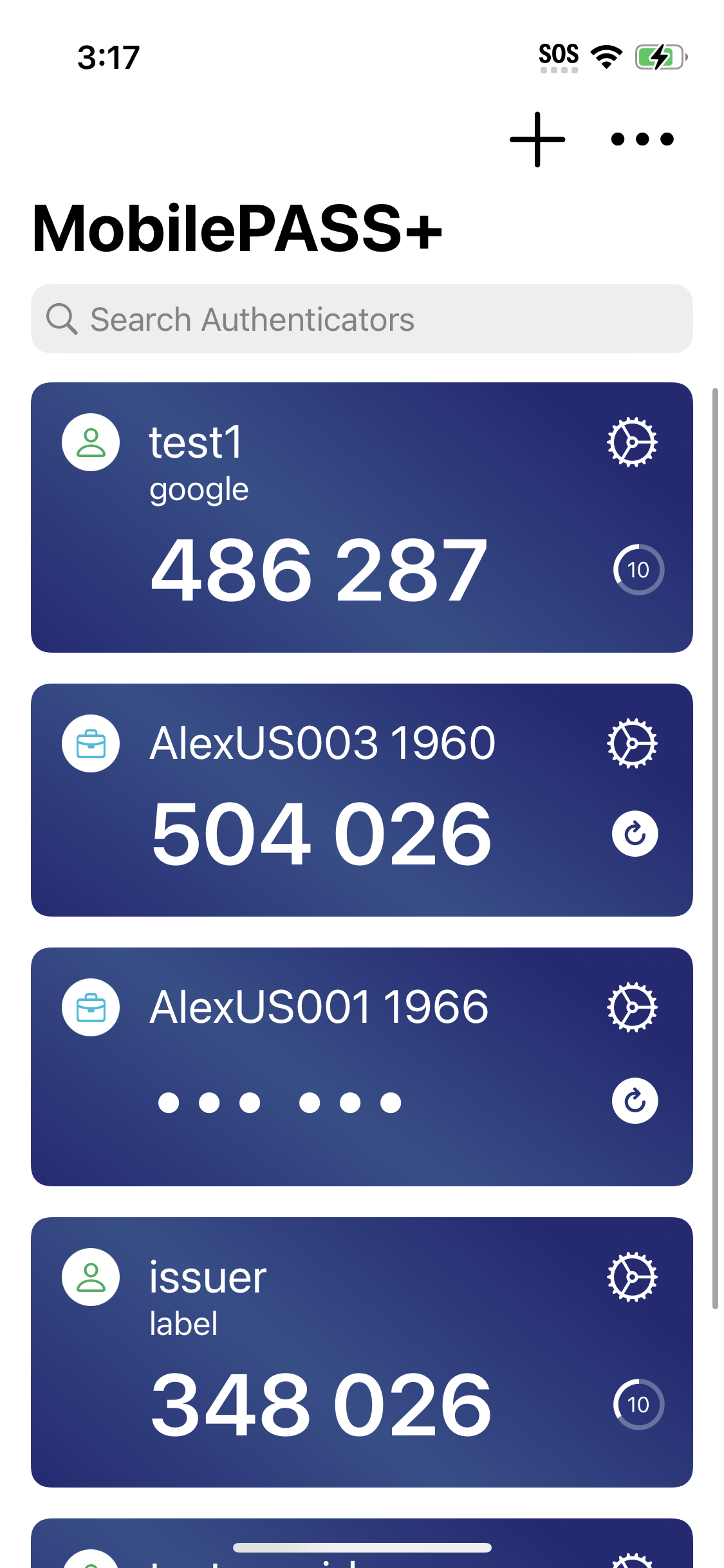
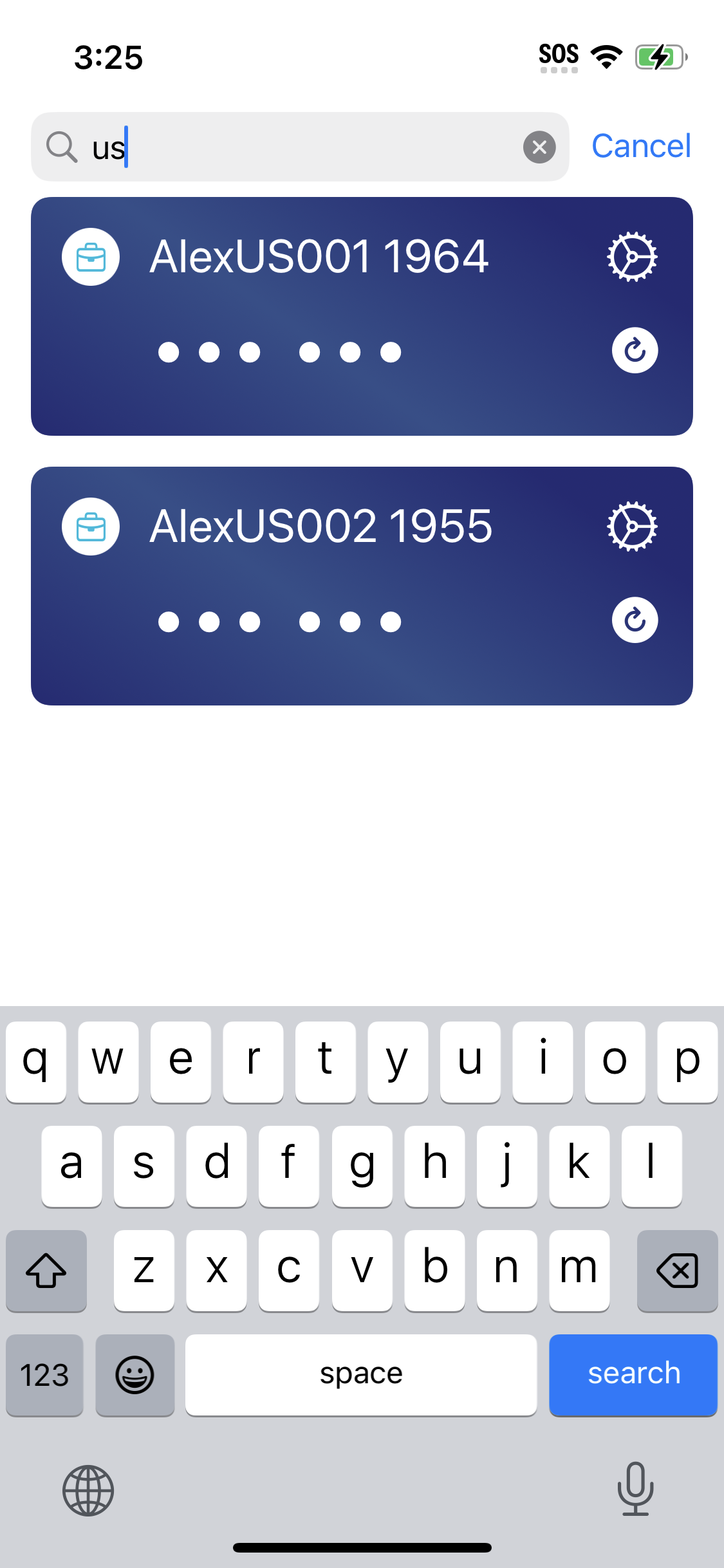
Collapse authenticators
Collapse authenticators to condense the number of authenticators that you see on the screen.
-
Open the SafeNet MobilePASS+ app.
-
Select the menu
 icon, and then select Settings.
icon, and then select Settings.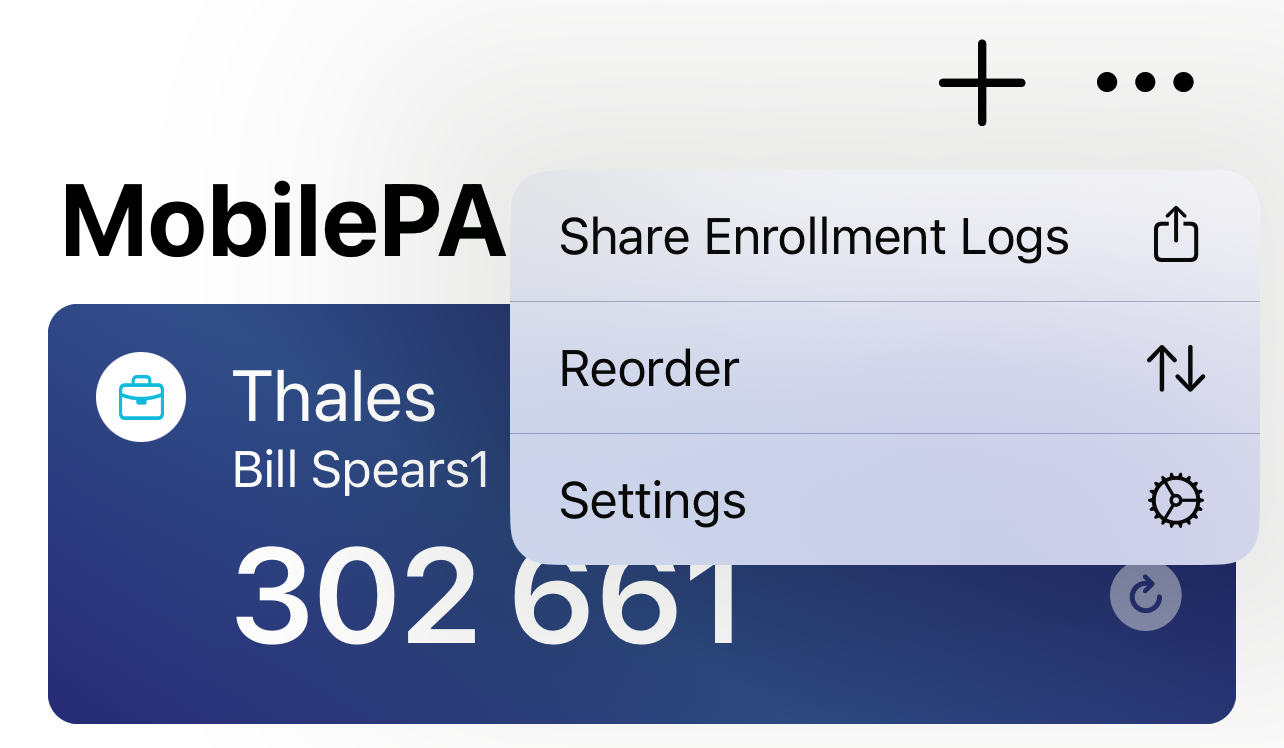
-
Move the slider to turn on Tap to Show Passcodes.
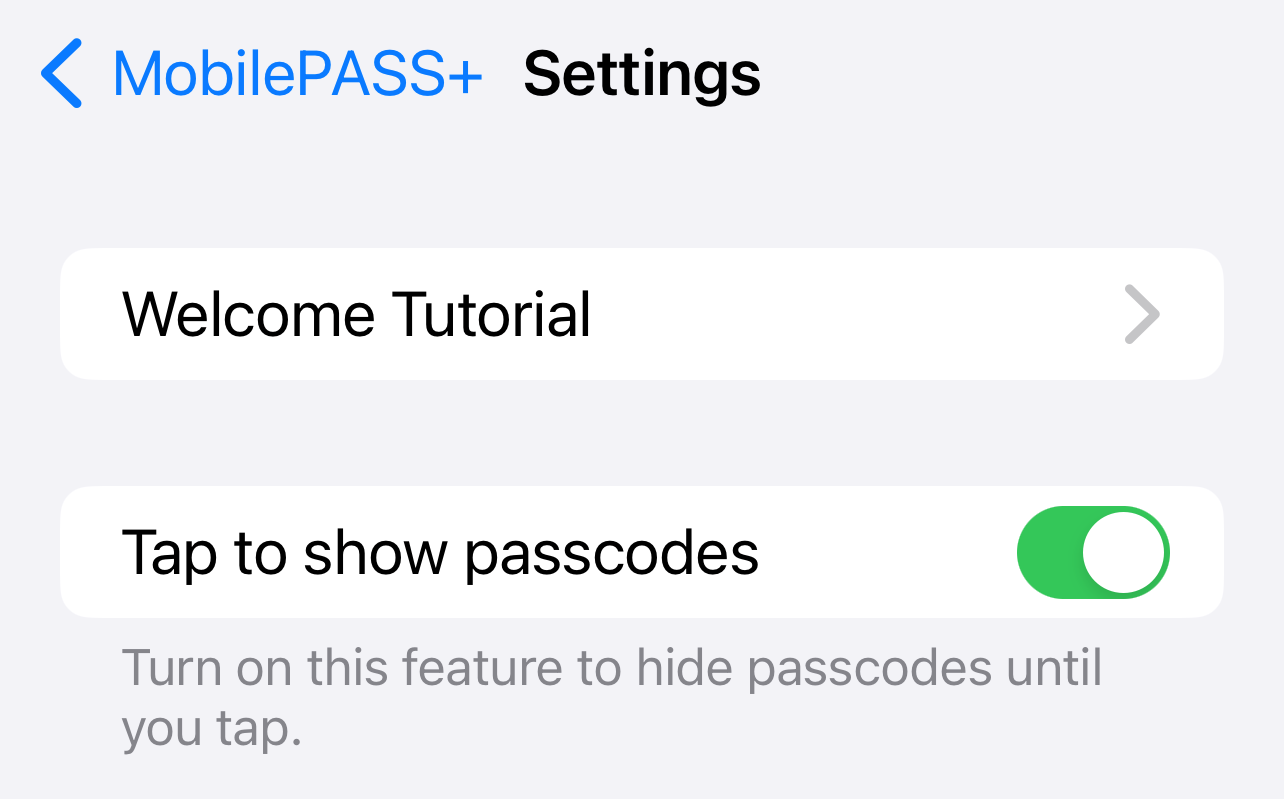
-
Return to the authenticator list page. Your authenticators are now collapsed.
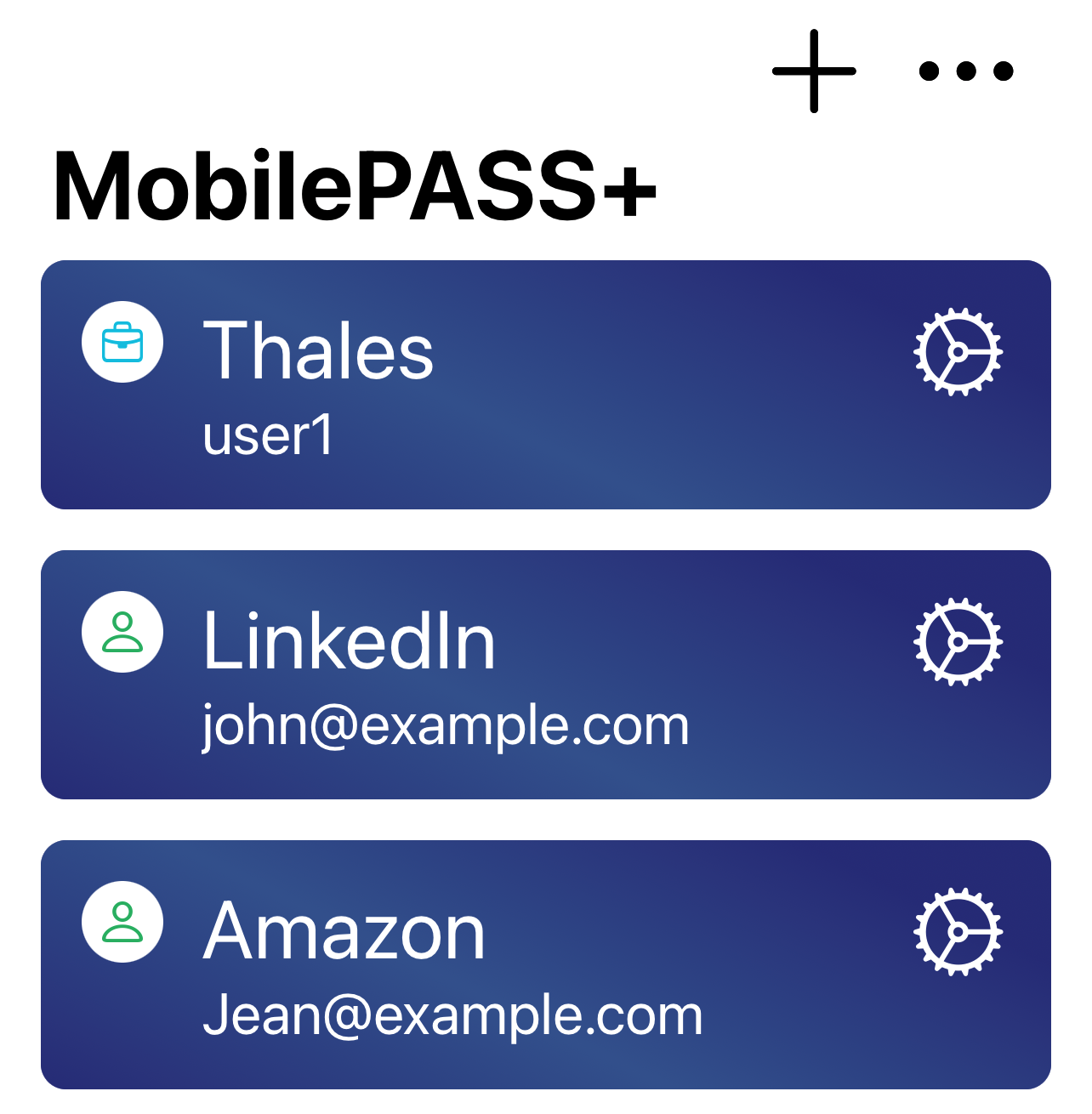
Tap an authenticator to reveal the passcode. The authenticators collapse when you leave this screen.
Reorder authenticators
-
Open the SafeNet MobilePASS+ app.
-
Select the menu icon Select the menu
 icon, and then select Reorder.
icon, and then select Reorder.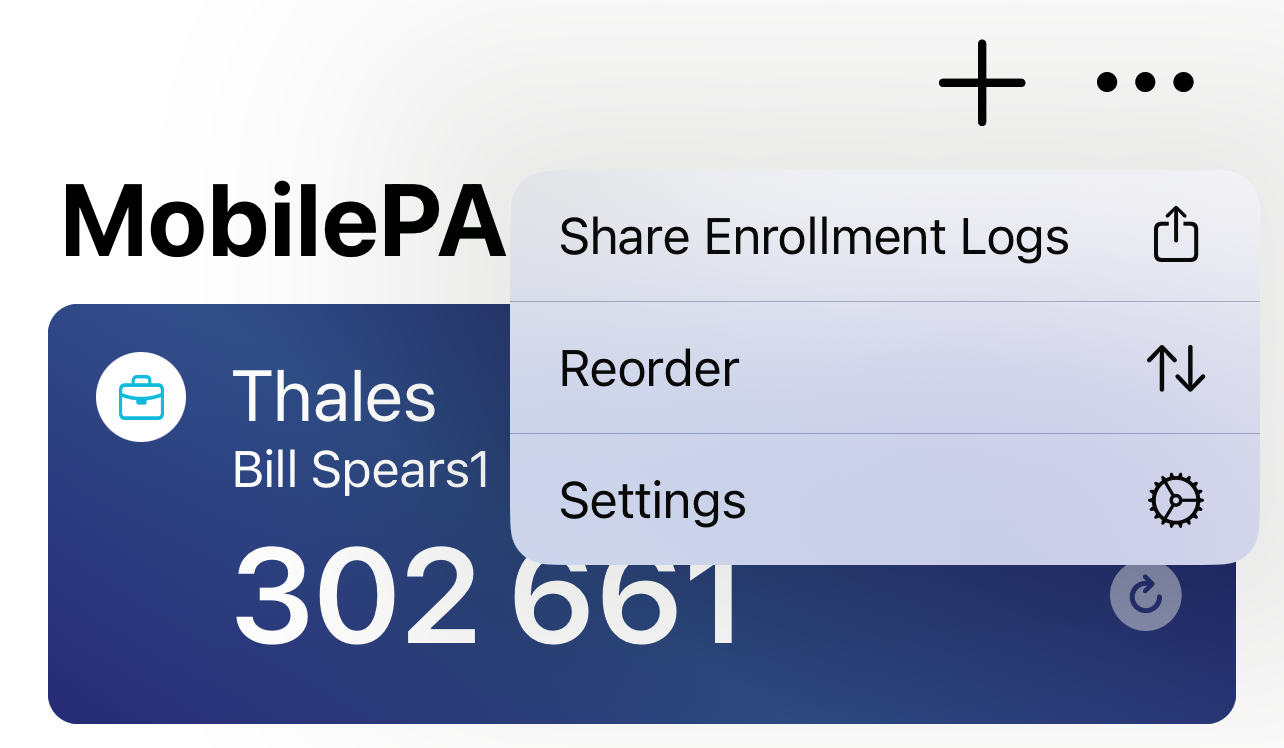
-
Use the arrows to move the authenticators up or down in the list. You can also long-press and drag the authenticators to change their order in the list.
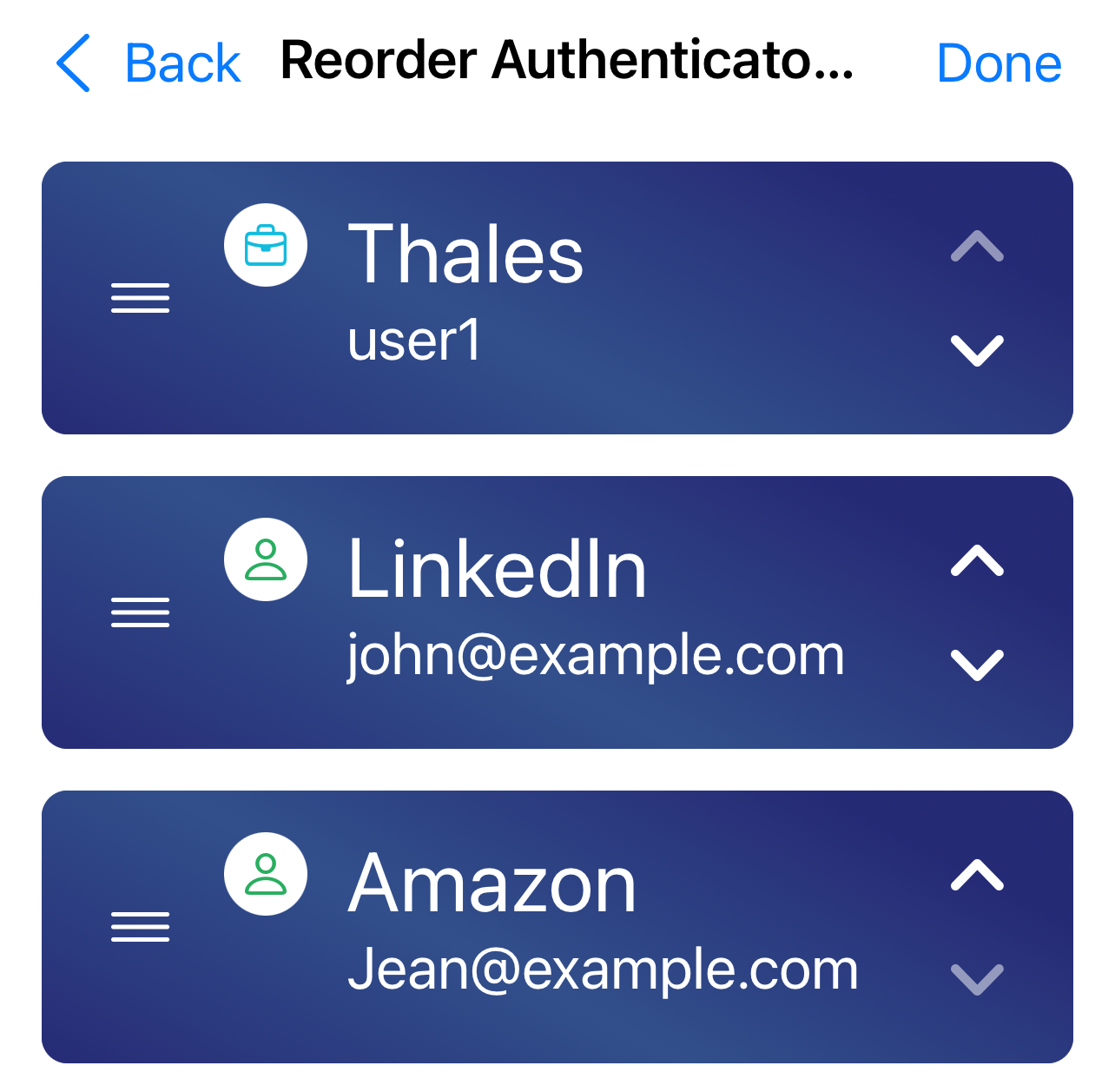
-
When you are satisfied with the new order, select Done. To cancel the reordering, select the back arrow.
Rename an authenticator
-
Open the SafeNet MobilePASS+ app.
-
Select the settings
 icon on the authenticator you want to rename.
icon on the authenticator you want to rename. -
Tap the authenticator name.
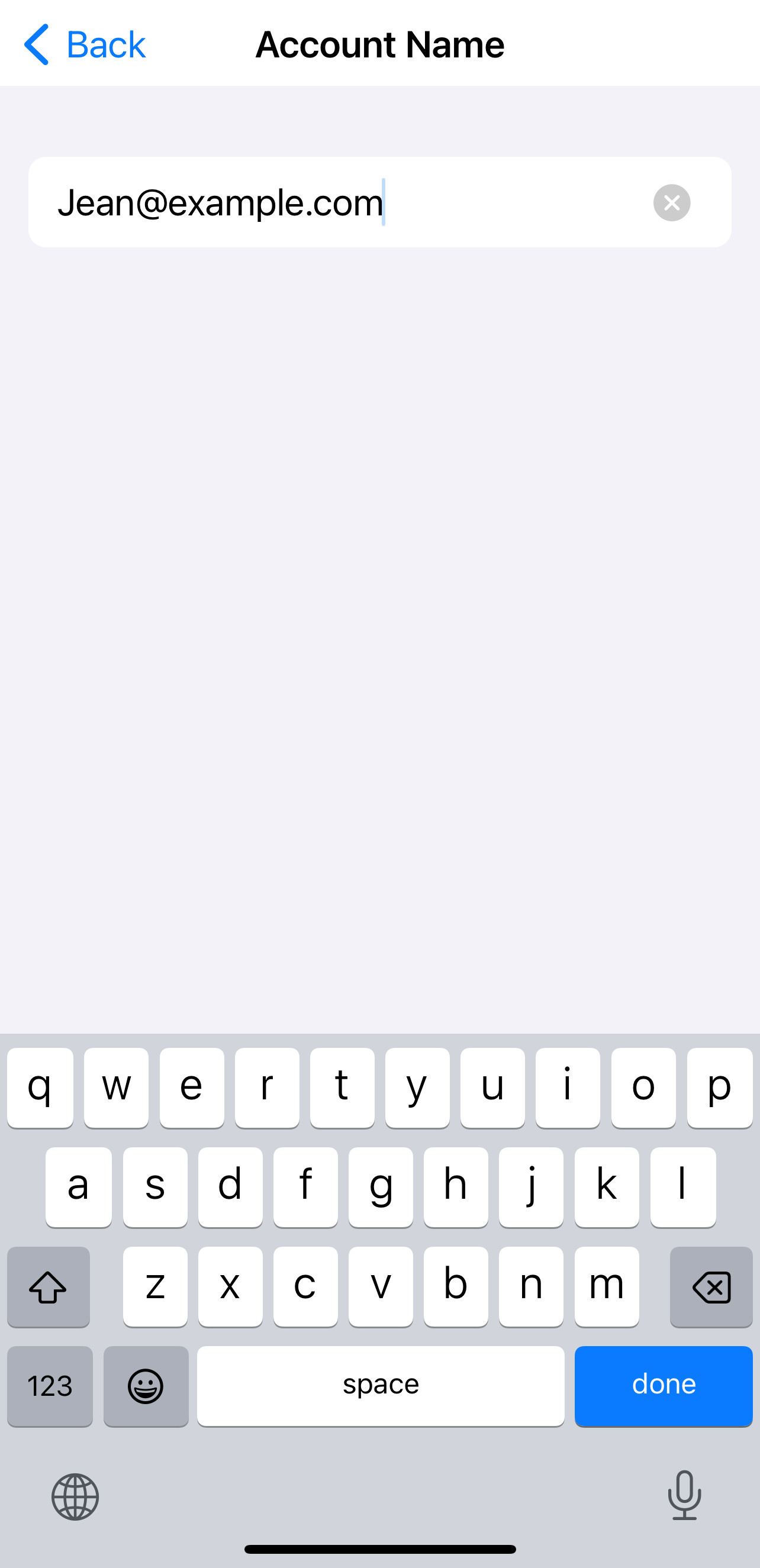
-
Enter the new name and then select done.
Rename an authenticator provider
If you delete a provider name without entering a new name, the authenticator is simply shown without it in the authenticator list.
-
Open the SafeNet MobilePASS+ app.
-
Select the settings
 icon on the authenticator with the provider that you want to rename.
icon on the authenticator with the provider that you want to rename. -
Tap the provider name.
-
Enter the new name and then select done.
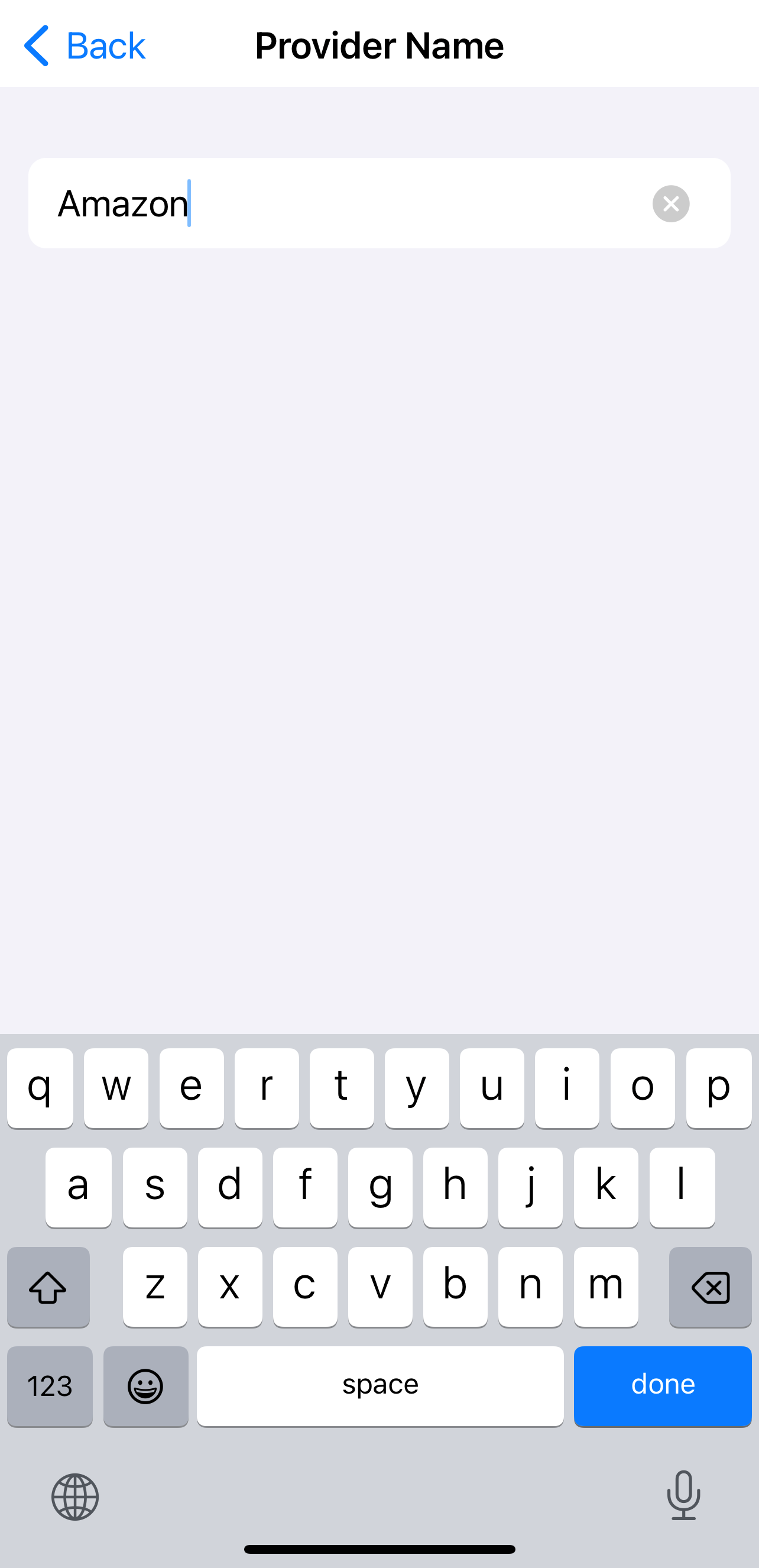
Delete an authenticator
-
Open the SafeNet MobilePASS+ app.
-
Select the settings
 icon on the authenticator that you want to delete.
icon on the authenticator that you want to delete. -
Select Remove This Authenticator.
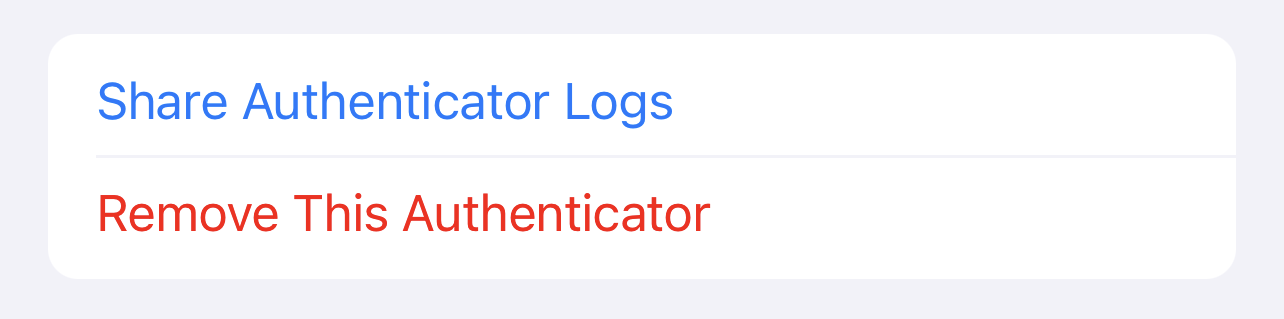
-
Select Remove to confirm the deletion.