Activating a License on the Thales Licensing Portal
After receiving the entitlement confirmation email, visit the Thales Licensing Portal and create an account to activate your upgrade license. You need the Entitlement ID from the confirmation email to complete this procedure.
To activate a license
1.Navigate to the portal welcome page in your browser, enter the Entitlement ID from the email you received, and click Activate.
https://safenetbelcamp.prod.sentinelcloud.com/ecp/
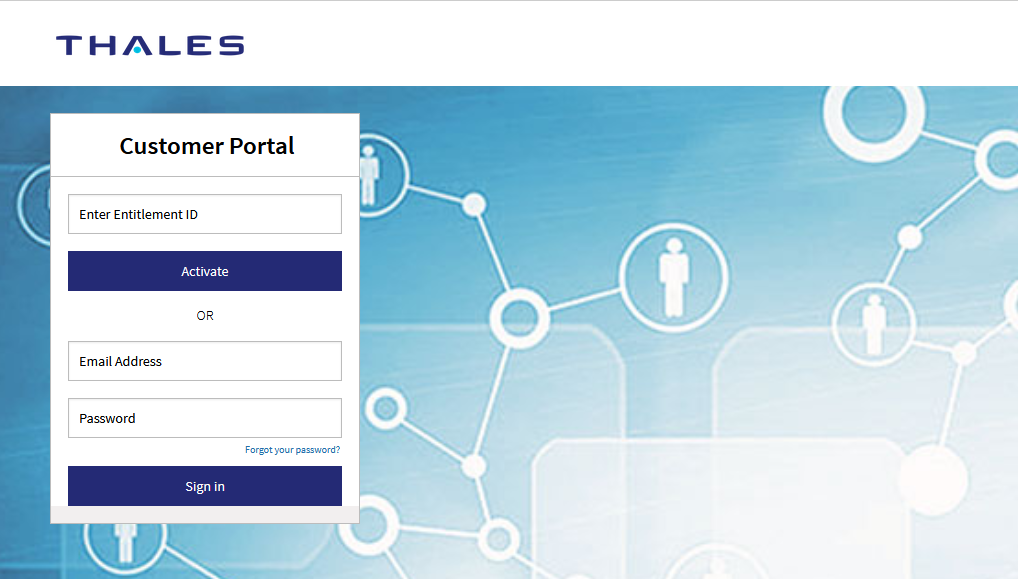
2.If you do not already have an account, complete the mandatory user registration process by entering your email address and selecting a password and security questions, and click Next.
If you already have an account and are activating a new entitlement, click Login and enter your email address and password.
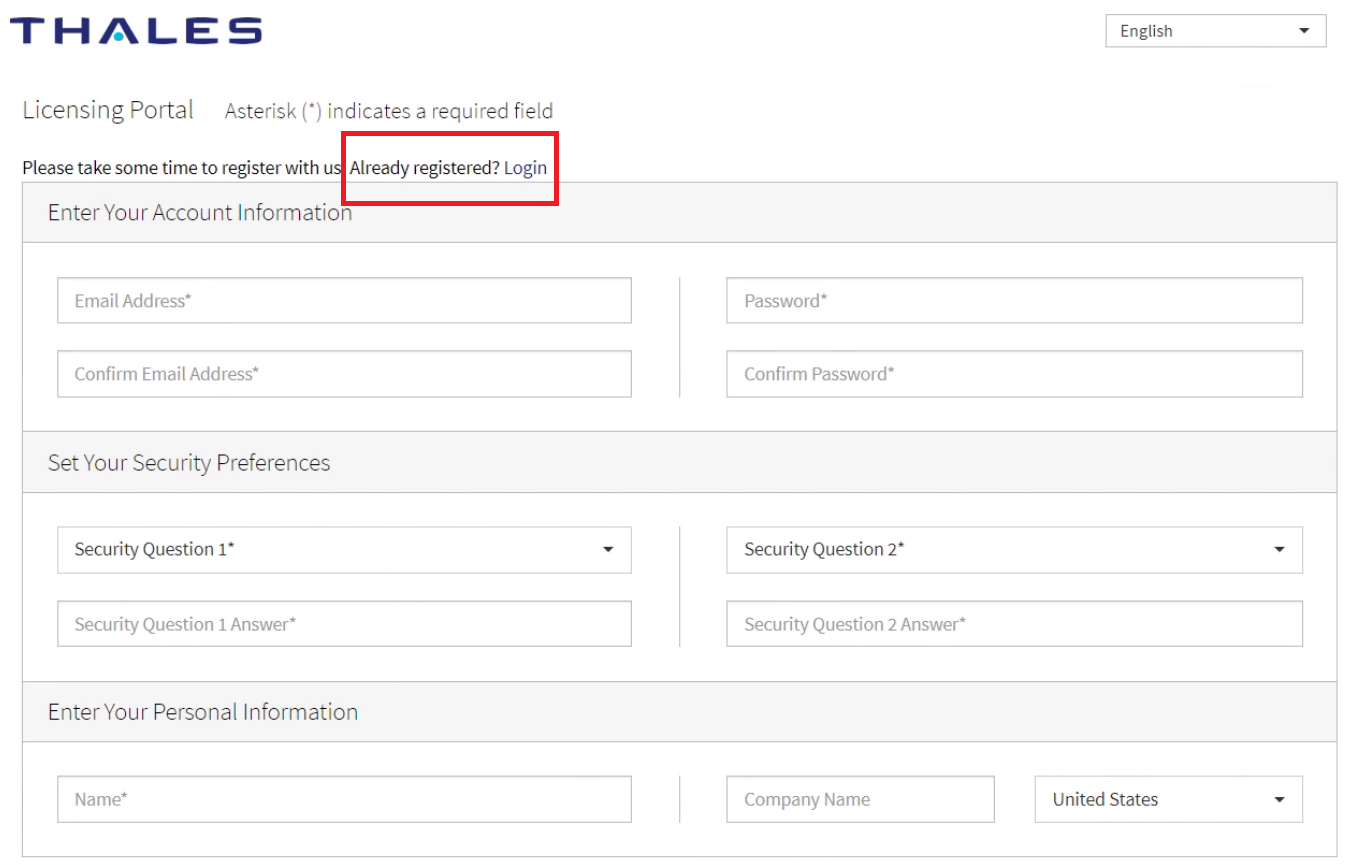
NOTE The portal is arranged as a company account. Accounts with email addresses associated with a company are able to see all of that company's purchases. The association between a license and your company is created by registration and login using the Entitlement ID.
Multiple email addresses can be associated with your company. There is no limit.
If a registered portal user leaves the company, contact Thales Customer Support to make the adjustment.
3.On the License Activation screen, enter the number of licenses from the entitlement that you wish to activate, and click Next.
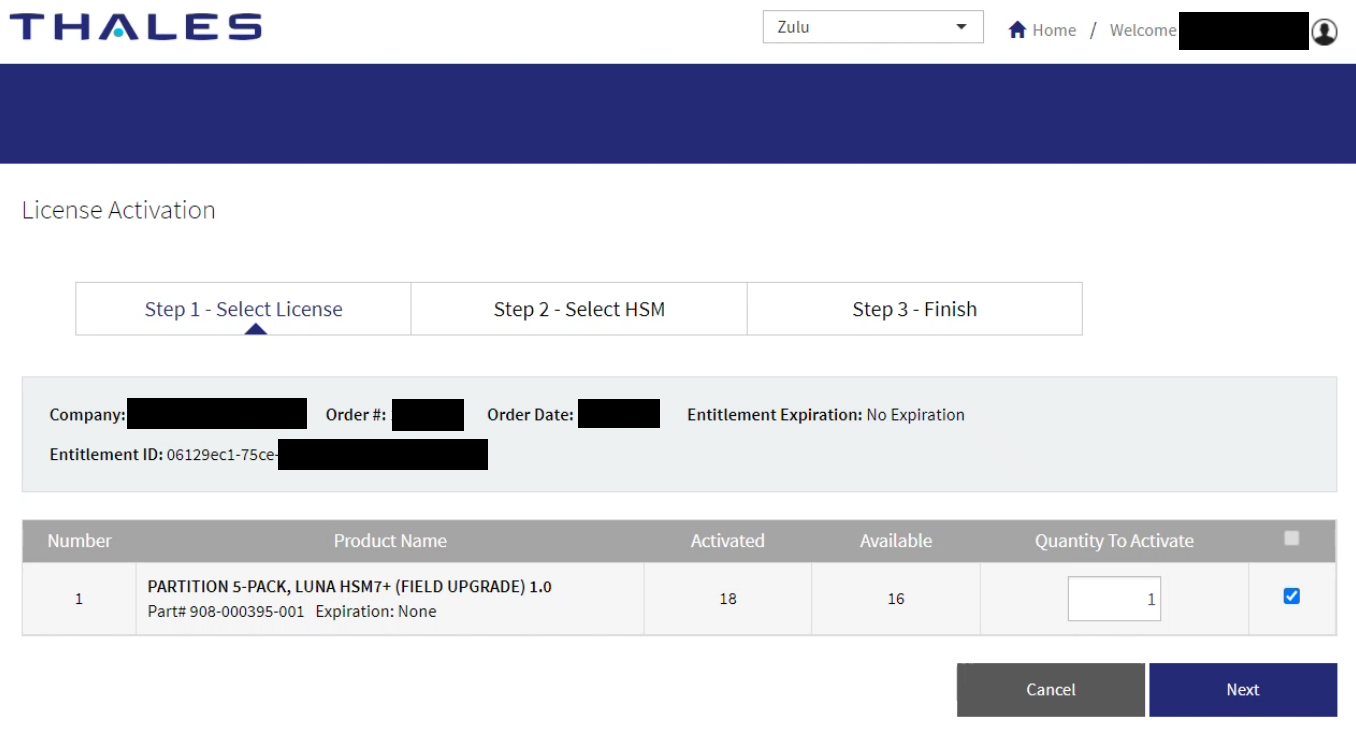
NOTE Partition licenses are distributed in packs of 5 -- for example, to apply licenses for 10 partitions, enter 2 (packs of 5 partitions), not 10.
4.Specify the HSM that will use this license by clicking Enter New HSM SN and entering the serial number. If you previously entered the HSM's serial number, click Use Existing HSM SN and select it from the drop-down menu. Click Next.
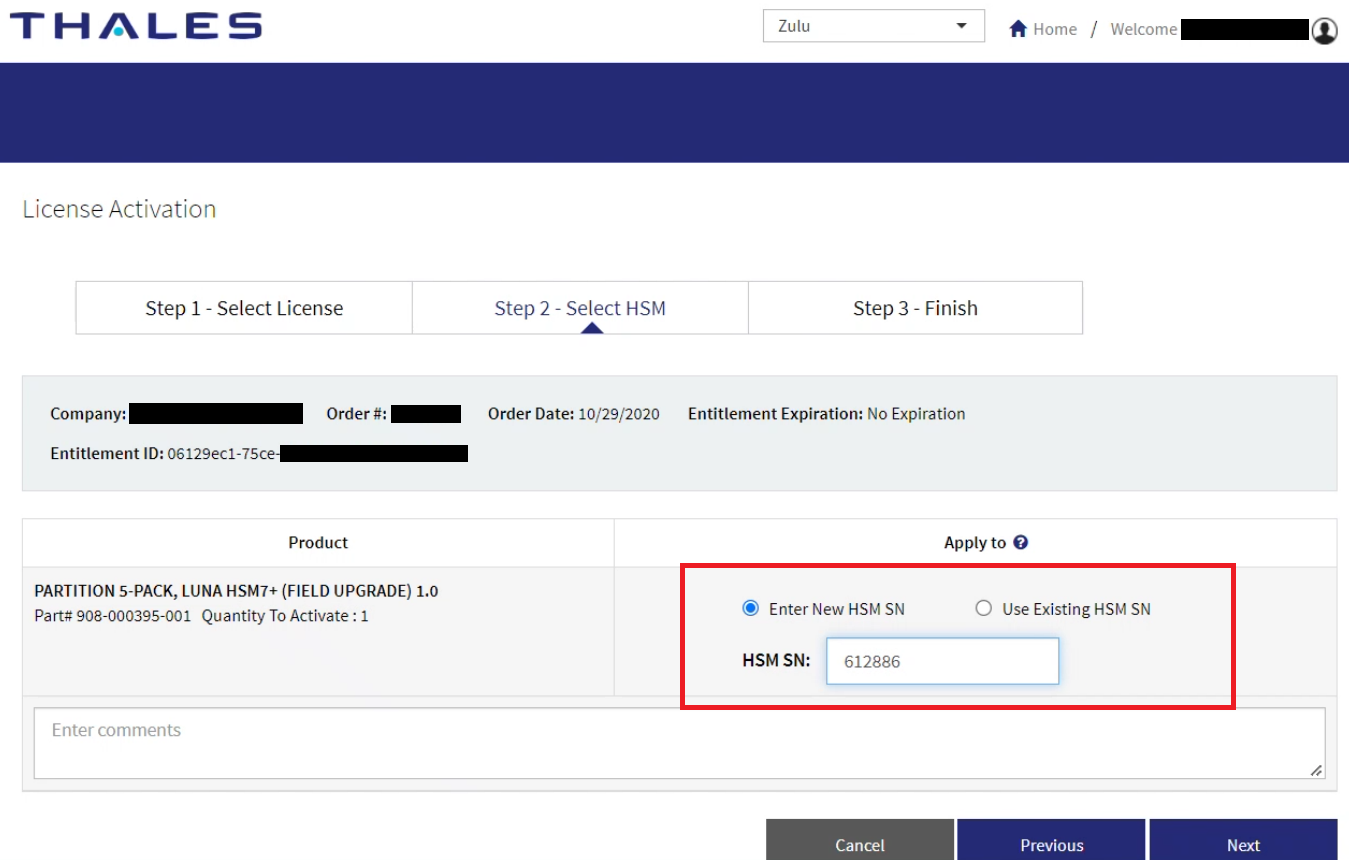
5.Your activation is now complete. The portal generates a license string that the Luna Network HSM 7 will use to validate an upgrade and apply it. Click Download License File to download a ZIP file containing this string. If you do not wish to install the upgrade at this time, click Done.
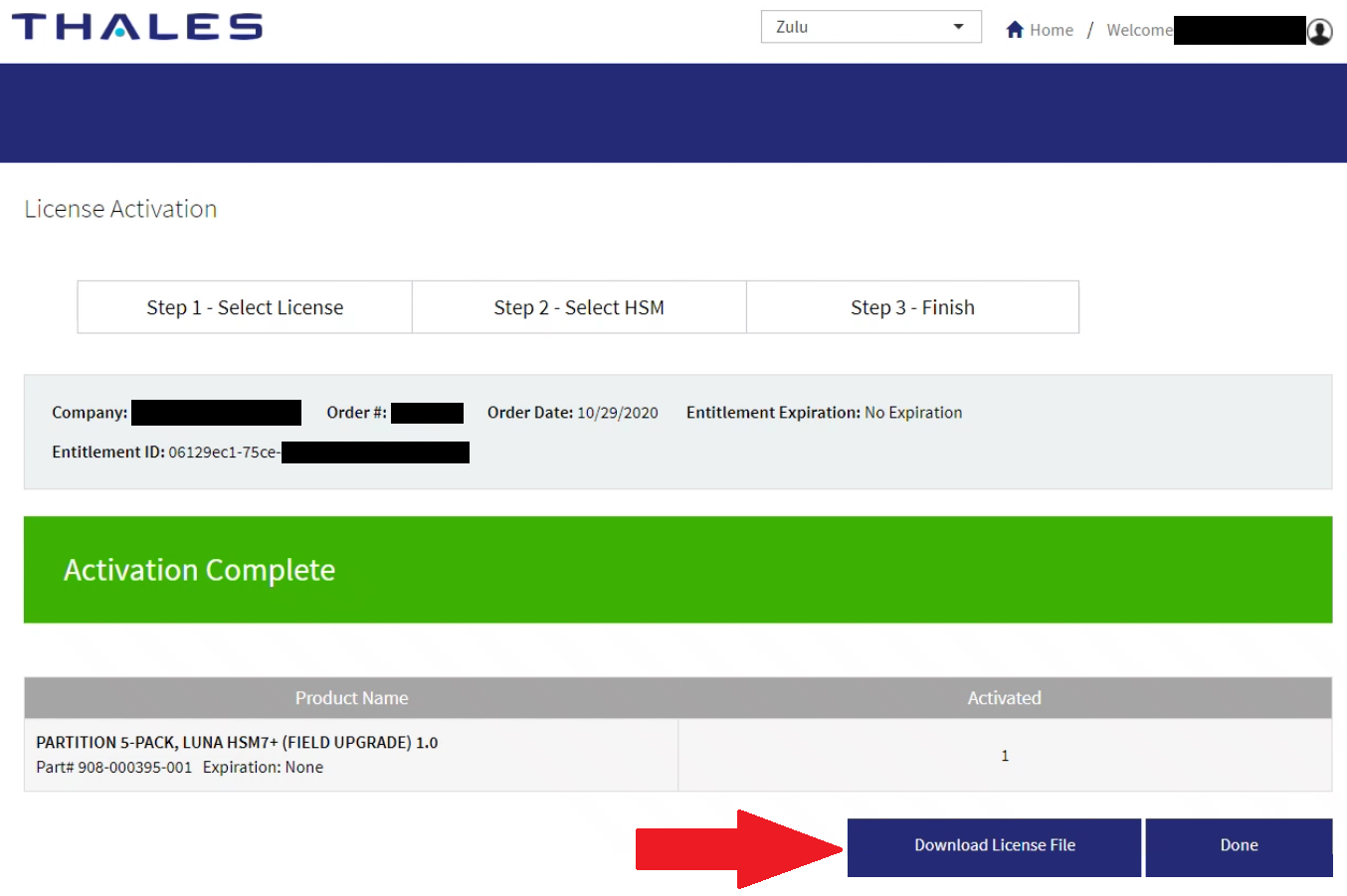
6.Extract the license string file (default filename: lservrc) from the ZIP file. Thales recommends that you rename this file to something more distinctive, especially if you have multiple upgrades to manage. If you are managing upgrades for multiple HSMs, it is a good idea to include the HSM serial number, as in the example below.
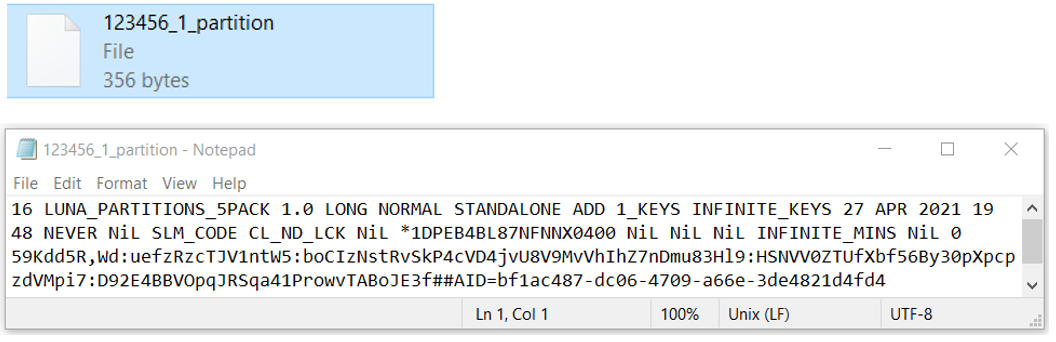
Next, see Applying an Upgrade License on the HSM.
For more information about navigating the portal, see Managing Your Thales Licensing Portal Account.
