Pre-installation
You must complete the pre-installation process to ensure that you have the required installation and configuration files for an initial installation. Perform the following steps:
-
Login to SafeNet Trusted Access (STA) as an Operator.
-
On the SafeNet Trusted Access console, on the top right-hand side corner, click on the drop-down and select the required virtual server account.
-
Click the Applications tab.
-
Click Add Application (if no applications are added) or
 (displayed next to Applications) to add an application. The Add Application window is displayed with a list of available applications.
(displayed next to Applications) to add an application. The Add Application window is displayed with a list of available applications.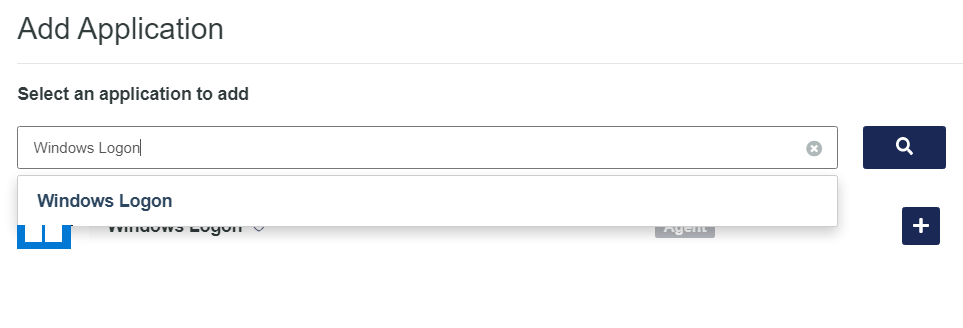
-
Select Windows Logon (from the list of available applications) or search for Windows Logon. Enter a Display Name (any names can be used) and then click Add.
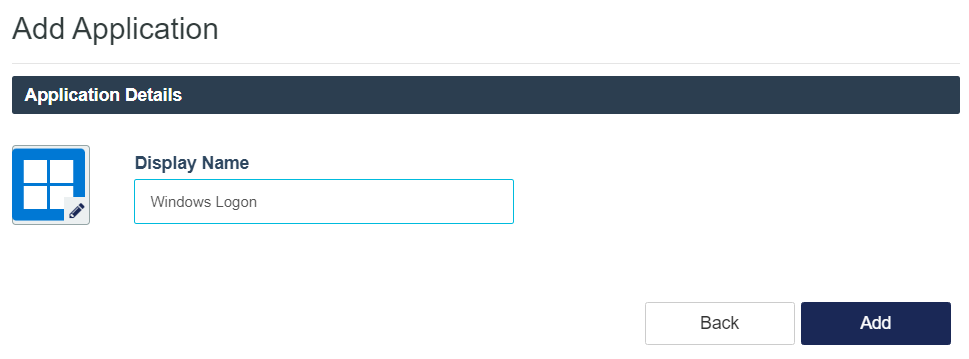
-
Under Download and Deploy, click Install Package to download the installation and configuration file. You can click HELP DOCUMENTATION to view the agent's documentation.
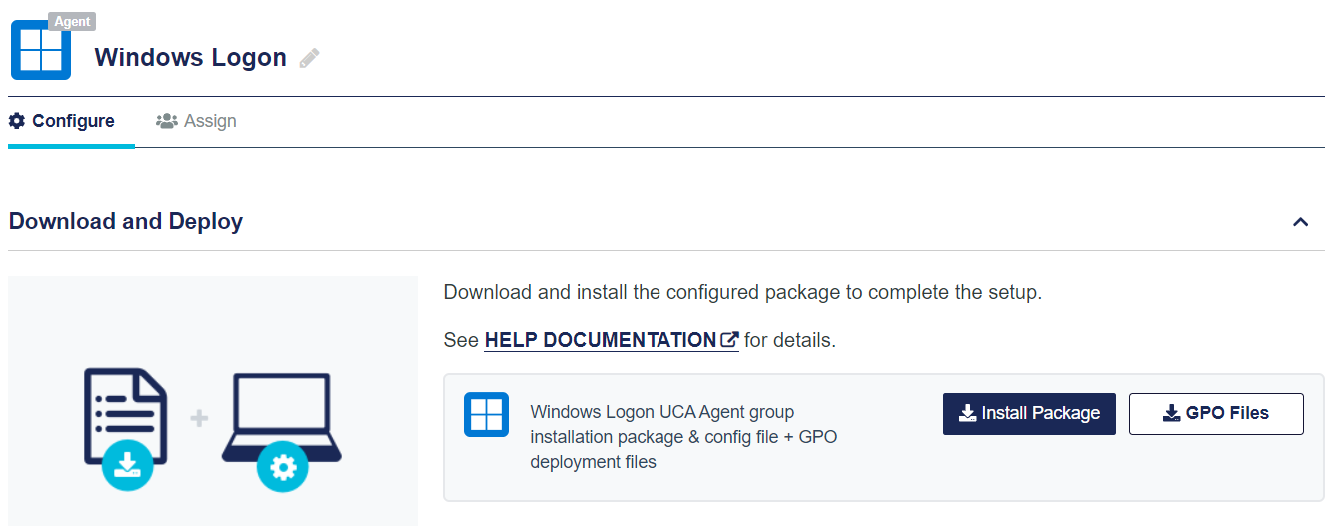
The following components will be downloaded:
-
Installation file (SafeNet Authentication Service Agent for Win 8-10-2012-2016 x64.msi)
-
Configuration file (.agent file)
Once the agent is successfully downloaded, the application Status will change to active on the SafeNet Trusted Access console. You need to refresh the console page to view any change in the setup Status.
-
-
Install the agent on the client machine using the downloaded files.
Share an application
Sharing the WLA application allows multiple virtual servers to use the same agent and to protect a machine that is shared by users in these virtual servers. To learn how to configure this feature, click here.
-
The configuration of WLA application sharing feature can be done or changed at any point in the lifetime of the agent deployment.
-
WLA application sharing works in both online and offline mode.
To use this feature in offline mode, the user must have had logged on online at least once after it is configured.
-
This feature does not apply to versions of the agent that are not configured in the Applications tab.
Limitations
-
Under Username Format in STA, you can either select username@domain.com or domain.com\username. Accordingly, the user must enter the username in the selected format only while authenticating with WLA.
-
If you are configuring WLA application sharing with the realming option in STA, then
-
If username@domain.com format is used to determine the realm in STA, do not select the Strip realm from UPN option in the WLA management console.
-
If domain.com\username format is used to determine the realm in STA, do not select the Strip NetBIOS prefix option in the WLA management console.
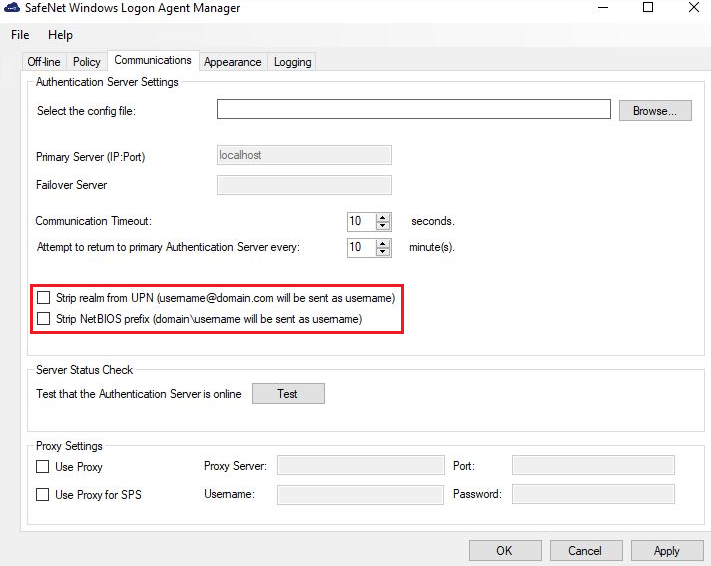
-

