Set Up Client Policy Settings for Mac
Client policy settings for Mac can be setup using one of the following methods:
-
Graphical User Interface (GUI): Using the Set config menu.
-
Script File: For automated configuration.
Setup Client Policy Settings using GUI
-
Open Launchpad and click Safenet IDPrime Virtual. The SafeNet IDPrime Virtual Client icon
 appears in the menu bar.
appears in the menu bar. -
Click the SafeNet IDPrime Virtual Client icon
 . The SafeNet IDPrime Virtual Client user tray menu is displayed. Click Set config.
. The SafeNet IDPrime Virtual Client user tray menu is displayed. Click Set config.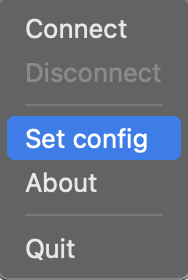
-
On the IDPV configuration window, in the URL and Tenant fields, enter the Server URL and Tenant ID that you obtained after deploying the IDV server.
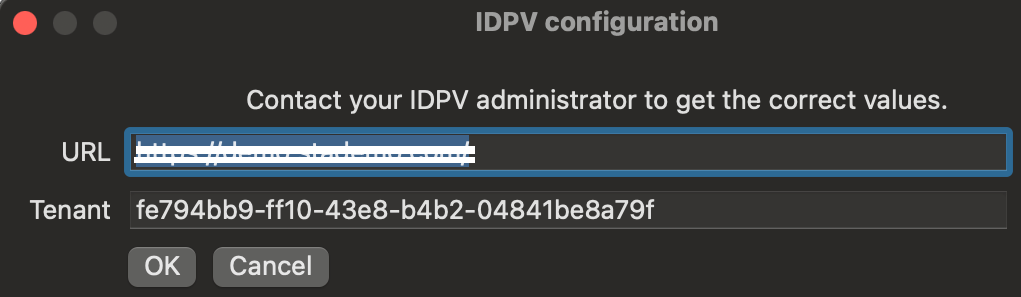
-
Click OK.
-
Now, you can connect your IDPV smart card to the server.
Setup Client Policy Settings using a Script File
-
Click here to open the script file in a web browser.
-
Right-click and select Save as to download the script file to your local machine.
-
Run the script to setup the client policy settings.

