It is best to perform your initial configuration via direct serial connection to the Luna Network HSM 7 appliance. Once network parameters are established, you can switch to an SSH session over your network. However, if you are setting up your appliance on a network using DHCP, you can connect via SSH using the IP automatically assigned to the appliance's network interface.
Direct administration connection via serial terminal is the best method for initial configuration for the following reasons:
>When configuring network settings via SSH, in addition to requiring the original IP address, you may lose the connection when a new IP is set.
>A direct serial connection is the only route to log into the recover account, in case you ever lose the appliance's admin password and need to reset. Therefore, you should verify that the connection works before you need it - performing the appliance's network configuration is an ideal test.
>If you ever need to issue the lunash:> hsm factoryReset command, you must be connected through a local serial console for that command to be accepted.
To open a serial connection
1.Connect the serial port on the HSM appliance's rear panel to a terminal server, dumb terminal, PC, or laptop, using the supplied Prolific Technology Inc. USB to RJ45 (with 8P8C connector) adapter.

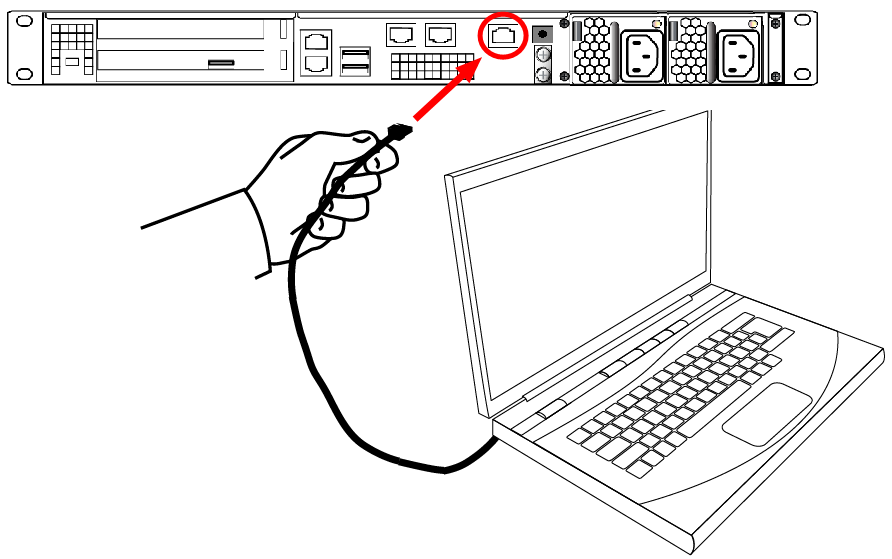
NOTE Do not connect the serial cable to one of the Ethernet ports.
2.If the driver for the Prolific Technology Inc. USB to RJ45 (with 8P8C connector) adapter did not download and install automatically, you can download the PL2303 USB-to-Serial Windows driver from https://www.prolific.com.tw.
3.Open Device Manager (Control Panel > Hardware > Device Manager) and expand the Ports (COM and LPT) folder. If the driver installed successfully, an entry is displayed for the Prolific USB-to-Serial Comm Port, followed by the port associated with the adapter. For example:
Prolific USB-to-Serial Comm Port (COM4)
Record the COM port (COM4 in this example) associated with the adapter. You will need this port number when you open a serial connection.
4.Use a terminal emulation package, such as PuTTY, to open a serial connection to the COM port associated with your Prolific USB-to-Serial adapter. Set the serial connection parameters as follows:
| Baud rate | 115200 |
| Data bits | 8 |
| Parity | None |
| Stop bits | 1 |
5.When the connection is made, the HSM appliance login prompt appears: [local_host] login:, where [local_host] is the currently configured host name. The displayed host name is updated when you assign a new host name to your HSM appliance and open a new session.
NOTE You might need to press ENTER several times to initiate the session. You must log in within two minutes of opening an administration session, or the connection will time out.
To open an SSH connection
1.Connect one or more network devices in the rear panel of the appliance to a network with a running DHCP server.

2.Wait for the appliance to acquire a new IP address from the DHCP server. The new IP will be displayed on the front-panel LCD screen.
3.Use SSH, or an SSH application such as PuTTY, to connect to the appliance using the displayed IP address.
Next, see Logging In to LunaSH.
Serial Pinout
The Luna Network HSM 7 appliance serial port uses a configuration equivalent to the Cisco Terminal Console. The Prolific Technologies Inc. RJ45-to-USB serial adapter cable uses a standard RJ45 pinout configuration:
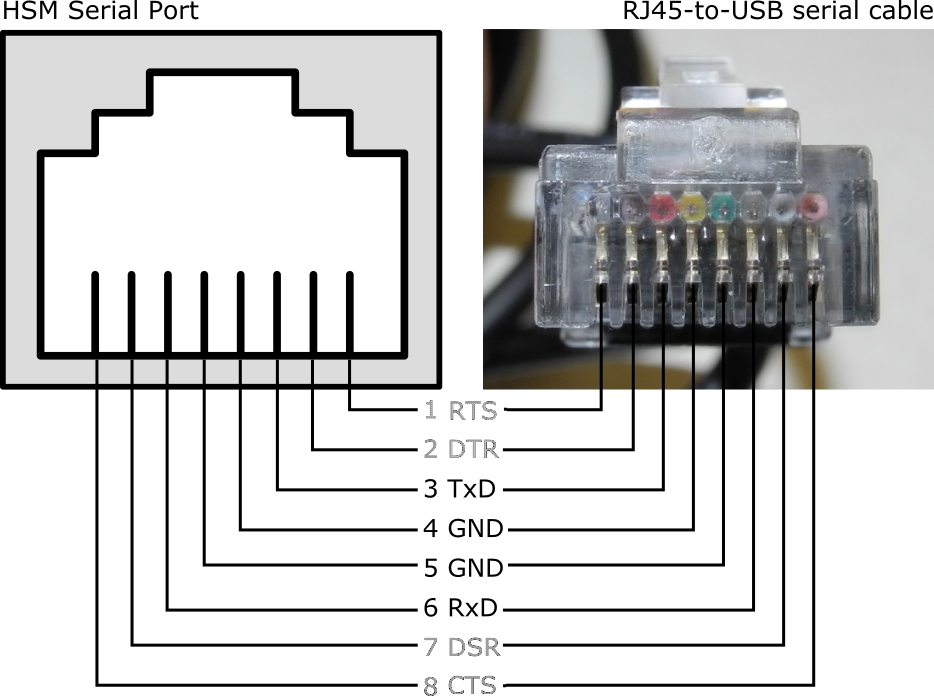
NOTE The Luna Network HSM 7 appliance does not implement serial handshaking, so RTS/CTS (pins 1 and 8) and DSR/DTR (pins 7 and 2) are not used for a successful connection.
The important signals are TxD and RxD (pins 3 and 6).
Troubleshooting
This section contains recommendations for troubleshooting serial connections on the Luna Network HSM 7.
Windows 10 occasionally crashes when trying to detect a serial port
This is a known issue with the Windows 10 PL2303 drivers. If you experience trouble opening a serial connection using Windows 10, use another supported operating system.
