SMS templates
The OneWelcome Identity Platform provides templates for the the SMS messages that are used in user journeys. For example, a step in a user journey can trigger the system to send an SMS with a one time password (OTP). In this case, you can create an SMS template for flows that require two-factor authentication (2FA).
View SMS templates
You can view the SMS templates on the OneWelcome Identity Platform admin console. The view shows a list of defined SMS templates.
-
Log in to the OneWelcome Identity Platform admin console.
-
If you have more than one tenant, select the tenant.
-
In the left pane, select Customizations > SMS templates (Classic).
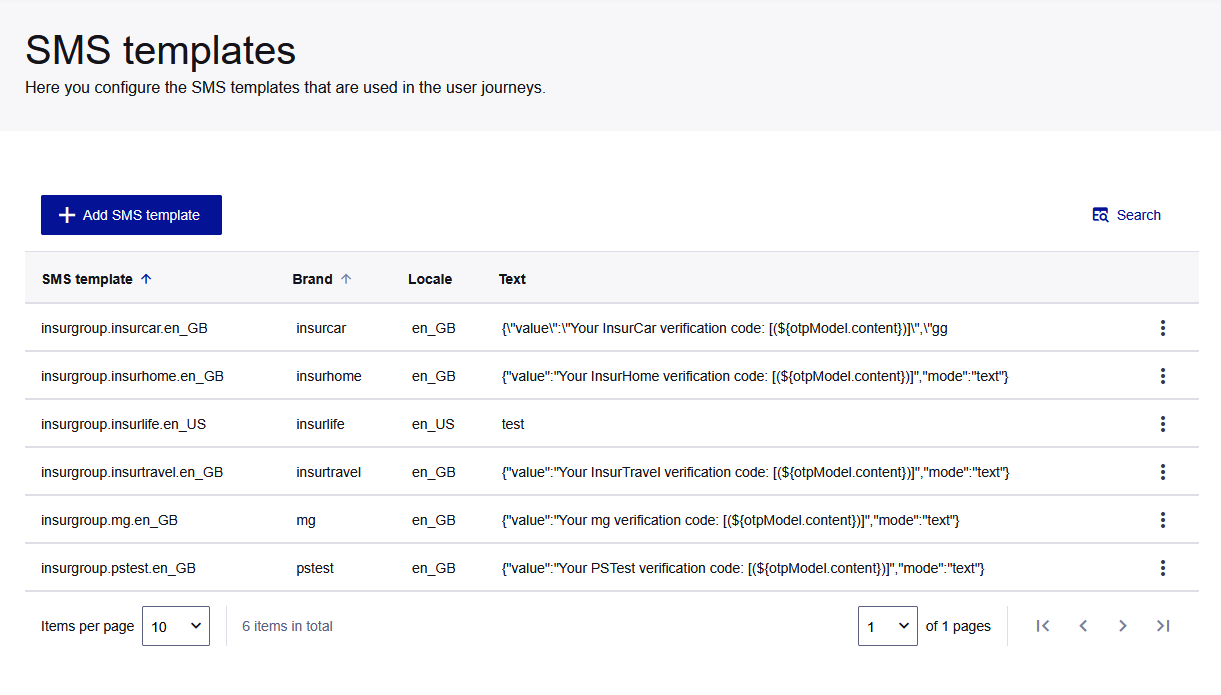
The list of SMS templates displays the following information:
-
Name
-
Brand
-
Locale
-
Text
-
Add SMS templates
Create custom templates for the SMS messages that are sent to your users as part of a user journey.
The combination of the template brand and locale must be unique.
-
On the SMS templates page, select Add SMS template.
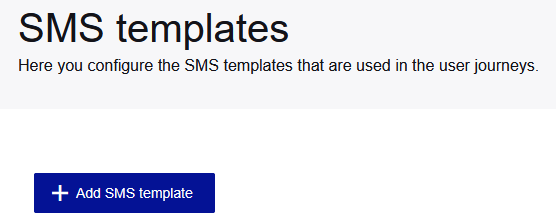
-
In the Basic information section, select the Brand and Locale.
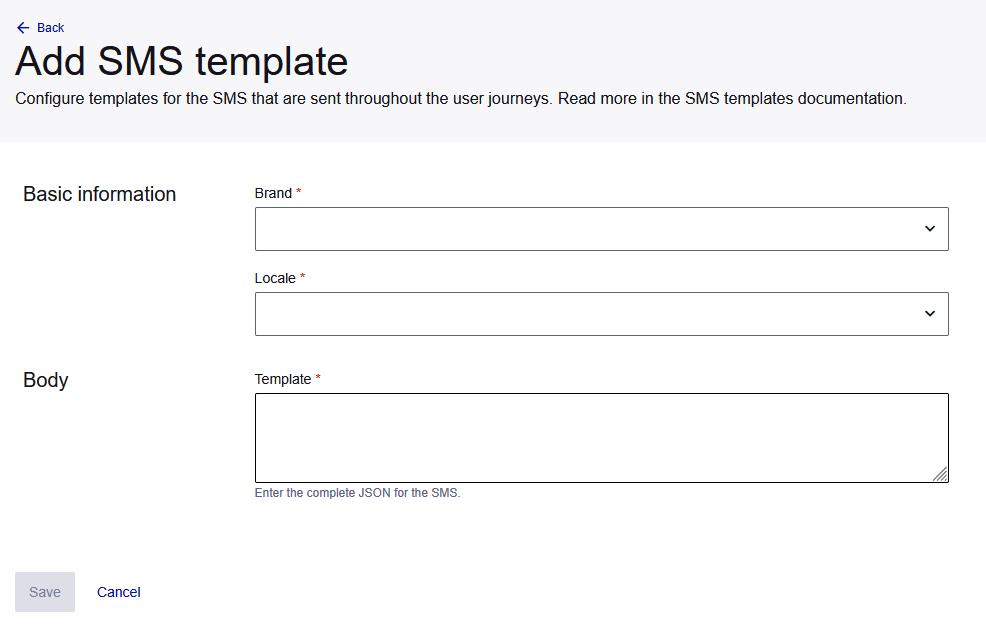
-
In the Body section, in the Template field, enter the SMS message that you want to send to the users.
The content must be a valid JSON format. The following example shows a valid JSON structure:
json { "value":"Your InsurHome verification code: [(${otpModel.content})]", "mode":"text" }The journey workflow replaces the
(${otpModel.content})field with the unique code that is sent to the user. -
Select Save. Your template is added to the list on the SMS templates page.
View SMS template details
-
On the SMS templates page, select the menu for the template that you want to view, and select View details.
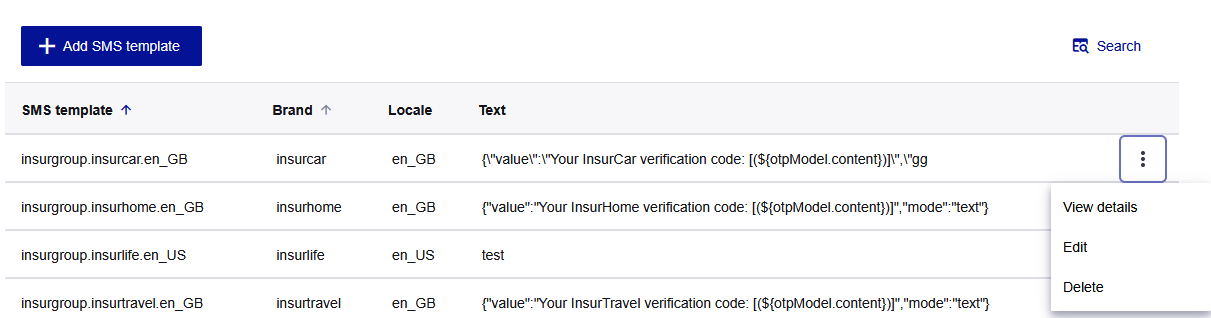
The View details page includes all the information in the template.
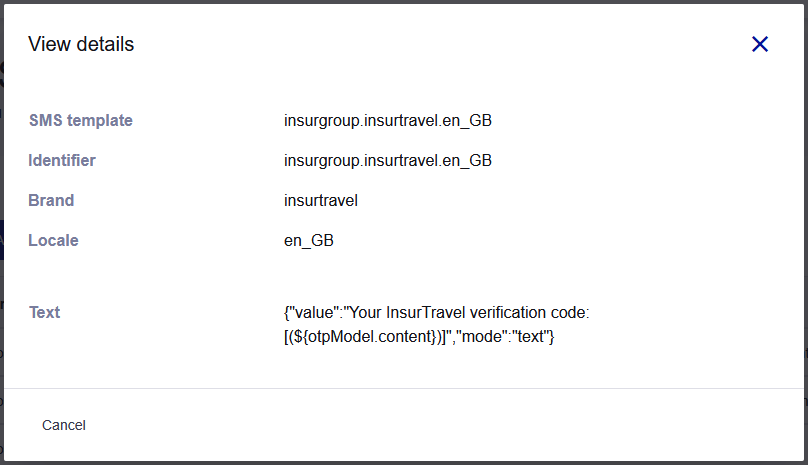
Copy an SMS template
You can copy the body of the SMS template to the clipboard. You can then paste it in a new SMS template and modify it.
-
On the SMS templates page, select the menu for the template that you want to view, and select View details.
-
At the bottom of the View details screen, select Copy.
Edit an SMS template
-
On the SMS templates page, select the menu for the template that you want to edit, and select Edit.
-
Edit the template as required, and then select Save.
Search for SMS templates
-
On the SMS Templates page, select Search.
-
On the Search screen, enter your search criteria. You can search by Brand or Locale.
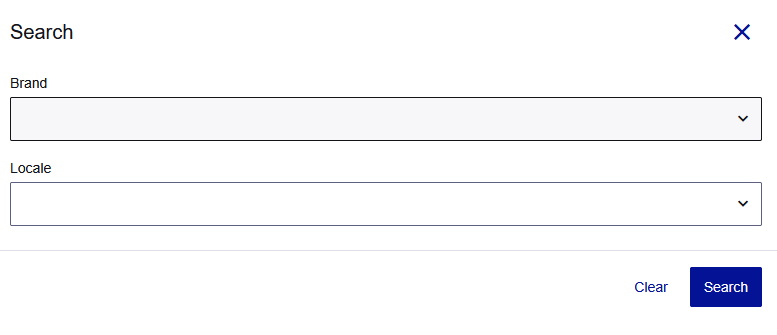
-
Select Search.
The SMS templates page lists the search results.
Delete an SMS template
-
On the SMS templates page, select the menu for the template that you want to delete, and then select Delete.
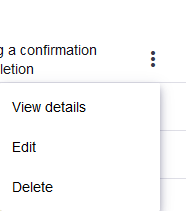
-
On the confirmation message, select Delete.

