 |
REST API
4.0.0
REST API for SafeNet Network HSMs
|
 |
REST API
4.0.0
REST API for SafeNet Network HSMs
|
SafeNet Network HSM offers an exciting new way to administer the appliance. In addition to the long-standing Luna shell, administrators now have the ability to use a representational state transfer application programming interface — REST-ful API — to configure and query the appliance.
Most existing SafeNet Network HSM customers are familiar with LunaSH. The first question a SafeNet Network HSM administrator familiar with LunaSH might have is: What is the relationship between the REST API resources and the LunaSH commands of SafeNet Network HSM? The tables at the following links provide a cross reference between existing LunaSH commands and REST API resources. Note that the REST API condenses many of the LunaSH commands together for greater efficiency. For this reason, many cross references are not direct 1:1 mappings.
"client" commands ("client" LunaSH Commands Cross Reference)
"hsm" commands ("hsm" LunaSH Commands Cross Reference)
"ntls" commands ("ntls" LunaSH Commands Cross Reference)
"partition" commands ("partition" LunaSH Commands Cross Reference)
"service" commands ("service" LunaSH Commands Cross Reference)
"stc" commands ("stc" LunaSH Commands Cross Reference)
SafeNet Network HSM 6.1 is the first release to support the REST API feature. If you have an appliance at an older release, you need to upgrade your appliance to 6.1 or a subsequent release to get the support necessary for the feature.
To make use of the REST API on a SafeNet Network HSM 6.1 or subsequent release appliance, you need to first install the rest-api secure package. The version will change over time but here is an example of the steps to install the REST API.
You may want to test that the REST API is operational. To do so, follow these steps:
login.html. Replace YOURLUNASAIPADDRESS with the IP address of the SafeNet Network HSM appliance you want to administer and YOURLUNASAPASSWORD with the admin account password.
<html>
<head>
<script src="http://code.jquery.com/jquery-1.11.0.min.js"></script>
</head>
<body>
<input id="login" type="button" value="Login"/>
<a href="https:/YOURLUNASAIPADDRESS:8080/api/lunasa/hsms">hsms</a>
<script>
var loginData = { username:"admin",
password:"YOURLUNASAPASSWORD"};
$("#login").on("click", function(e){
$.ajax({
type: 'post',
url: "https://YOURLUNASAIPADDRESS:8080/auth/login/basic",
contentType: "application/vnd.safenetinc.lunasa+json;version=",
dataType: 'json',
data: JSON.stringify(loginData),
success: function(data) {
console.log("worked");
console.log(data);
},
error: function(e,status,error){
console.log(e);
console.log(status);
console.log(error);
},
xhrFields: {
withCredentials: true
},
timeout: 2000
});
});
</script>
</body>
</html>
login.html Java script. {"hsms":[{"id":"117290","label":"mysa","url":"/api/lunasa/hsms/117290"}]}
https://YOURLUNASAIPADDRESS:8080/api/lunasa/hsms/117290
{"storageSpace":{"free":2097152,"used":0,"total":2097152},
"supportInfo":"",
"counter":"/api/lunasa/hsms/117290/counter",
"pkiEnabled":true,
"debugInfo":"",
"fipsModeEnabled":false,
"zeroized":false,
"loggedIn":false,
"authenticationMethod":"PASSWORD",
"model":"K6 Base",
"driverTimeout":0,
"firmwareVersion":"6.22.0",
"label":"Admin",
"licenses":"/api/lunasa/hsms/117290/licenses",
"partitions":"/api/lunasa/hsms/117290/partitions",
"roles":"/api/lunasa/hsms/117290/roles",
"policies":"/api/lunasa/hsms/117290/policies"}
The best way to use this documentation is to have the list of pages open on the left and the viewing pane on the right as the following example shows.
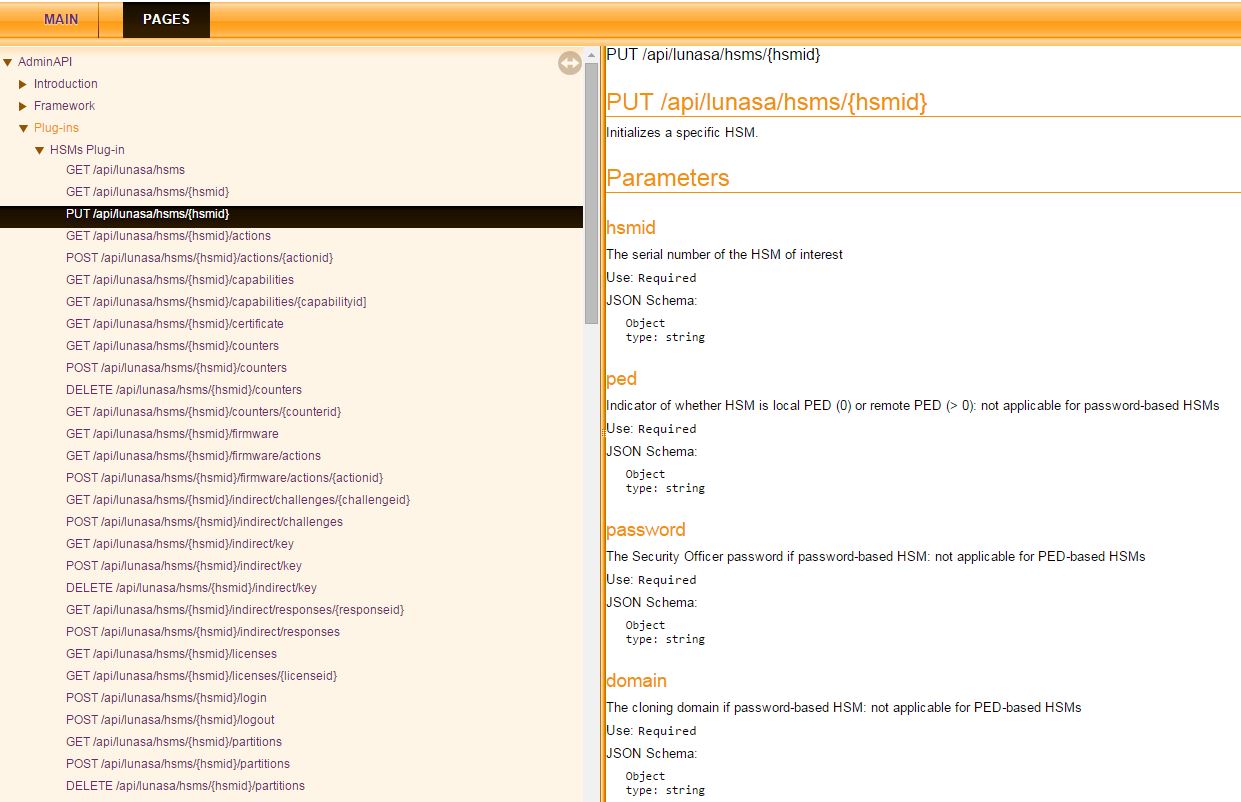
The pages in the left pane have the following organization.
Authentication
Tasks
Indirect Login
Protecting Resources
Headers
Status Codes
Formatting
File I/O